Hello everyone! I'm the Teaching Assistant for the Blockchain Programming & Development course taught by @trostparadox at Oklahoma State University(OSU). This post is intended for students enrolled in the Blockchain Programming & Development course at OSU. This explains the steps to be followed to connect to the Spears Lab Virtual Machine. Navigate to https://desktop.okstate.edu/portal/ 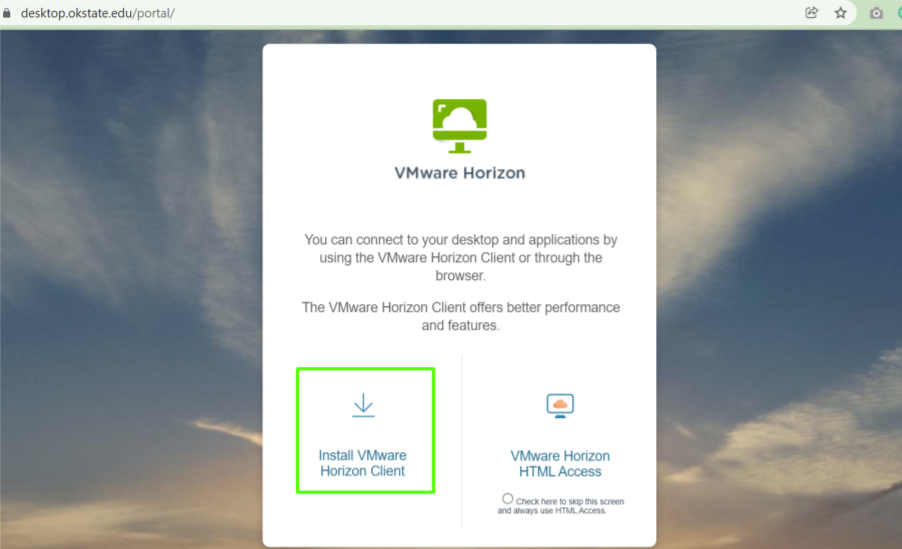 Download and install VMware Horizon Client for Windows, https://customerconnect.vmware.com/en/downloads/details?downloadGroup=CART22FH2_WIN_2111&productId=1027&rPId=83268 After installing VMware Horizon Client, Search for ‘VMware Horizon Client’ and double click on it. 1.Click ‘Add Server’ 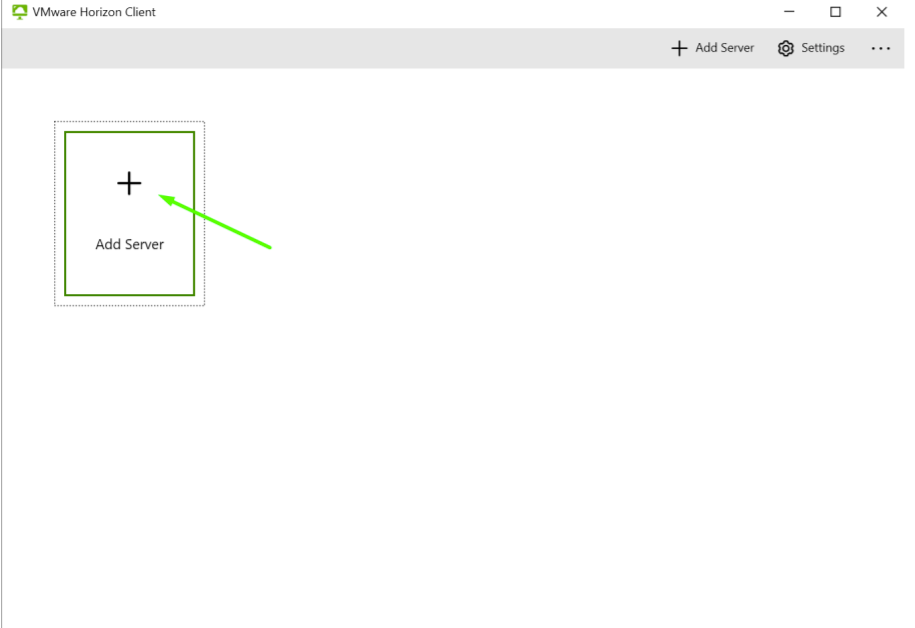 2.Enter the Name of Connection Server, ‘https://desktop.okstate.edu/’ 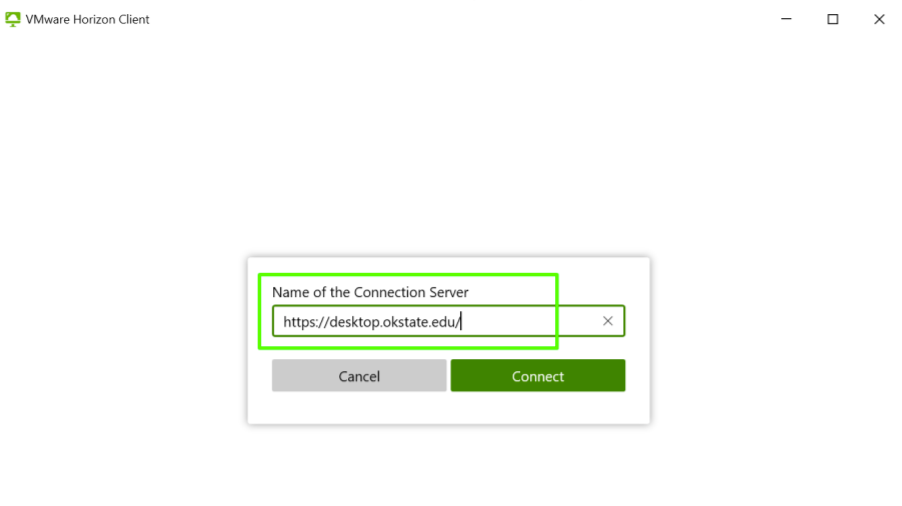 3.After clicking Connect, enter your Okey credentials 4.Click Launch for ‘Spears Lab’ or ‘SSB MSIS Lab’. 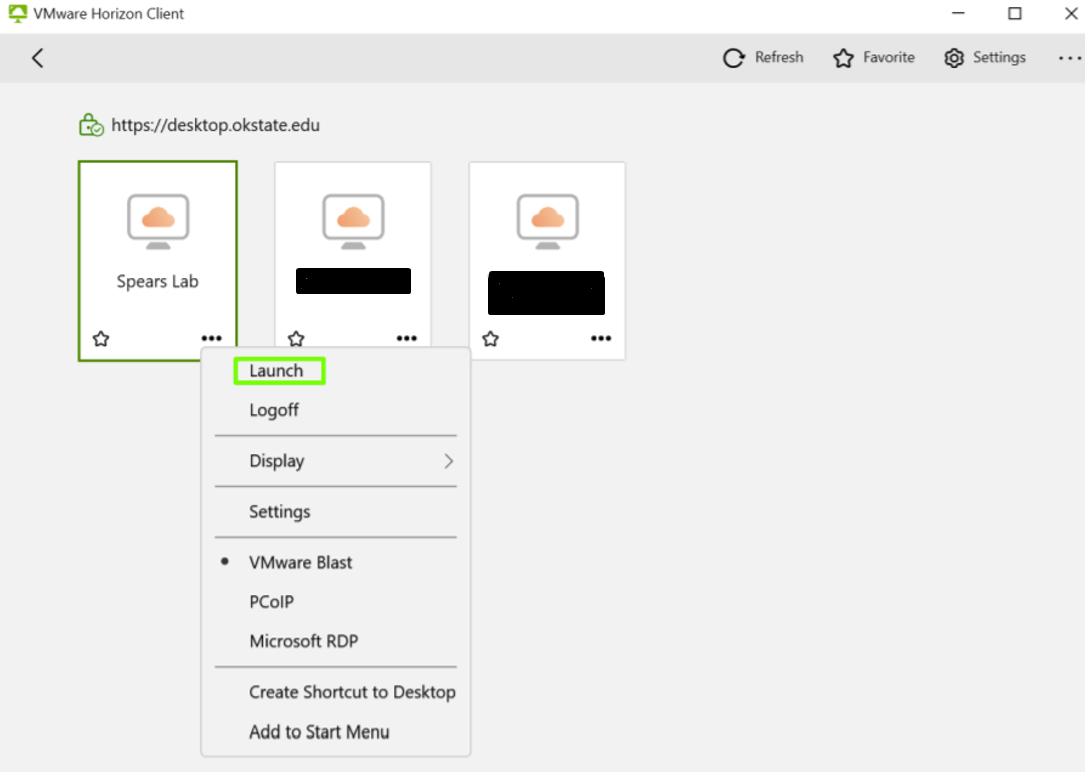 You will find ‘Visual Studio Code’ installed already if you launch ‘SSB MSIS Lab’. Once you’re in the Windows desktop, 1. Hit Command + R 2. Enter ‘cmd’ and Click Ok 3. Install the python packages required for your tutorial, 1. Ex: pip3 install been 2. pip3 install pick 4. Use any IDE you’d like to, I will show you how to run python code in Visual Studio Code Here're the steps to run the code for Get Posts tutorial, https://developers.hive.io/tutorials-python/get_posts.html in Visual Studio code: 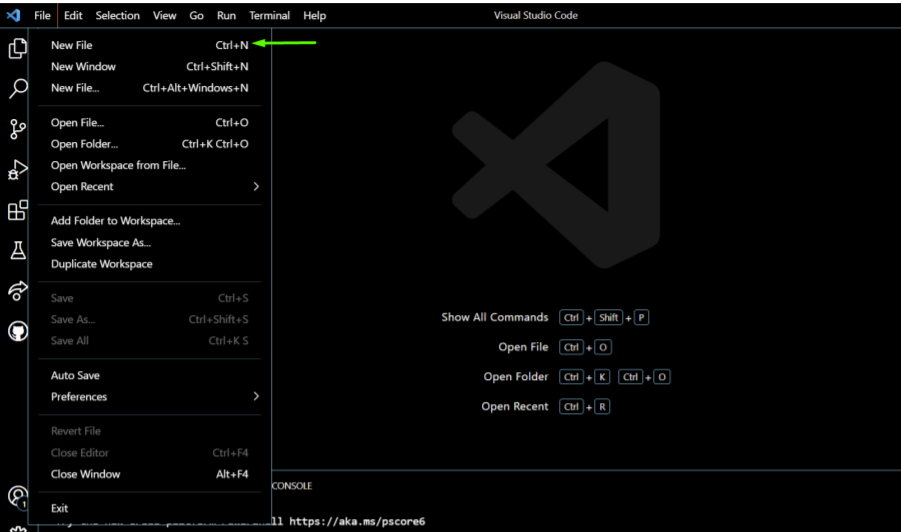 Copy the python code and paste in the editor and Save it. 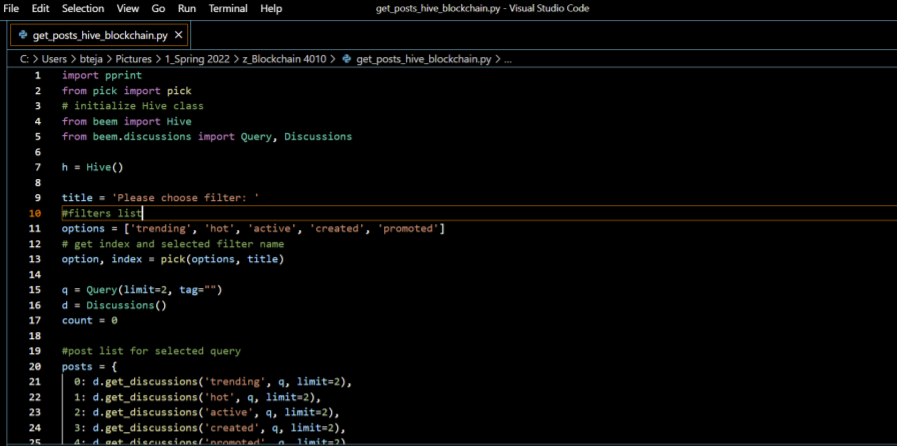 Click on Extensions: 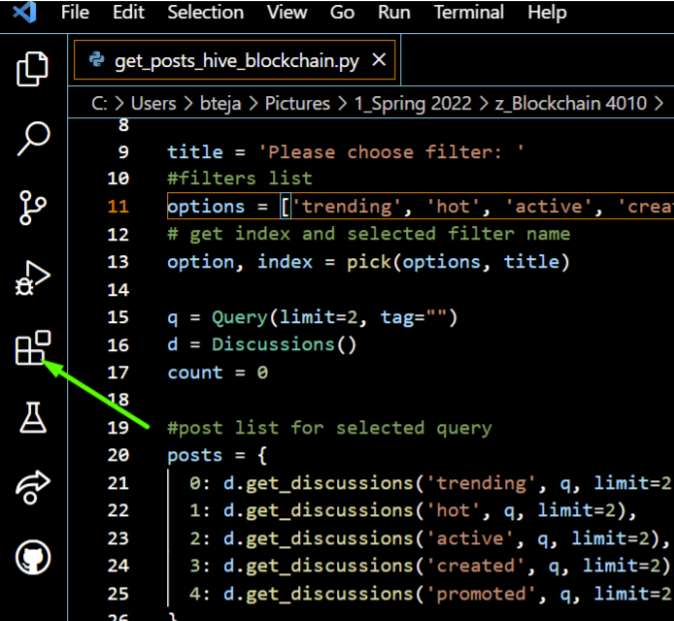 Search for Python extension and install it. 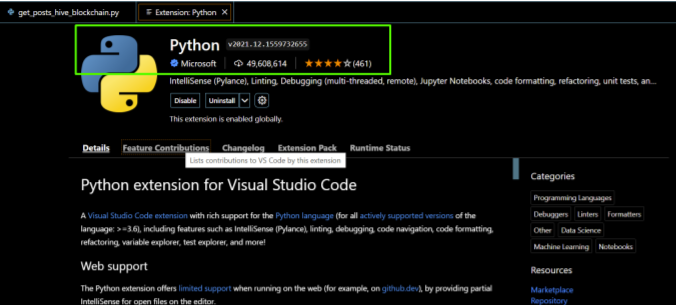 Click the ‘Run’ button in the Python Script code editor window, 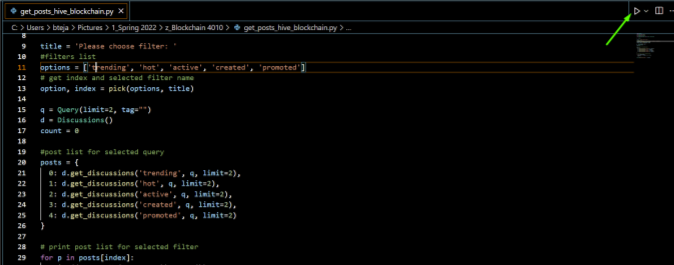 Thanks for reading!
| author | bhanutejap |
|---|---|
| permlink | steps-to-connect-to-spears-lab-virtual-machine |
| category | gradnium |
| json_metadata | "{"app":"peakd/2022.01.2","format":"markdown","description":"Steps to connect to Virtual Machine for OSU students","tags":["gradnium","vyb","pob","hive-engine","dev","hivedev","hive-139531"],"users":["trostparadox"],"image":["https://files.peakd.com/file/peakd-hive/bhanutejap/23uFgv1uQVtgXcuPdxAemSGtwhGwGnteWeswKkyA2N4Pg2F3MfsxLwFmyp5cj3uAT9nZb.png","https://files.peakd.com/file/peakd-hive/bhanutejap/23sxr5U7k8k3yRtoACr99b9nzsN4FVpHFYbW7LdFmThCUxfmB86tnQLc7Ck2QCcDaG9zp.png","https://files.peakd.com/file/peakd-hive/bhanutejap/EoH59NKaokMTiMLNh4WPCJXGDuxzLcqRhzdMTyLQD5sSk5UTEGmpVPib1kyJvbHq6EG.png","https://files.peakd.com/file/peakd-hive/bhanutejap/Eo4JMbJGUpzpTWLh7r8u7C6Y5ArtYx2sp3JFMdUVuFZGzvBTcuhdwQjHAaVjz4JY5Hj.png","https://files.peakd.com/file/peakd-hive/bhanutejap/Eo1uxY5HcpVhF7NfnPFG3buMzhTji7RoDTXRM3ayEZpbAa11dr1ArabDvABrnvFtF3G.png","https://files.peakd.com/file/peakd-hive/bhanutejap/23t6zfjW5hBAV2Yk8VdVLwdnRoA4VB17VWT8jEQmRS5JJe5zBnVR26YGLYrX92D5hR1va.png","https://files.peakd.com/file/peakd-hive/bhanutejap/Eo1vw2m1nxWgCZFgEshHreNgGwdQ8mbcoPhPcsohNzvCS8nzGiGAzVj9mCEm1nwa4Pc.png","https://files.peakd.com/file/peakd-hive/bhanutejap/Eo8KCeiprXCW72WKyZpv82h5oXxfW5sSYqDiaz7Gpg4u7MbuaPQHPJNGPCRNCKiPoBh.png","https://files.peakd.com/file/peakd-hive/bhanutejap/23swaAJkhjEUYDxZfQMAN2pBBGtEg6tAXtrHjRnTU68MMeDA3EQnJi2fL5jP7G6gJa2pN.png"]}" |
| created | 2022-02-02 03:59:00 |
| last_update | 2022-02-02 03:59:00 |
| depth | 0 |
| children | 0 |
| last_payout | 2022-02-09 03:59:00 |
| cashout_time | 1969-12-31 23:59:59 |
| total_payout_value | 5.430 HBD |
| curator_payout_value | 5.424 HBD |
| pending_payout_value | 0.000 HBD |
| promoted | 0.000 HBD |
| body_length | 2,814 |
| author_reputation | 225,506,533,215 |
| root_title | "Steps to connect to Spears Lab Virtual Machine" |
| beneficiaries | [] |
| max_accepted_payout | 1,000,000.000 HBD |
| percent_hbd | 10,000 |
| post_id | 110,064,367 |
| net_rshares | 7,017,487,308,381 |
| author_curate_reward | "" |
| voter | weight | wgt% | rshares | pct | time |
|---|---|---|---|---|---|
| balina | 0 | 292,573,017 | 50% | ||
| ctime | 0 | 7,456,504,219 | 2.5% | ||
| trostparadox | 0 | 6,964,797,904,559 | 75% | ||
| xyba | 0 | 36,686,068,774 | 75% | ||
| davidbright | 0 | 3,824,300,232 | 37.5% | ||
| aioflureedb | 0 | 3,728,134,041 | 99.5% | ||
| bitsofwisdom | 0 | 561,821,069 | 37.5% | ||
| bhanutejap | 0 | 140,002,470 | 100% |
 hiveblocks
hiveblocks