Bitcoin what I recently tried to show - is the currency. So in addition to "HODL" in the account you can do this transaction - there are shops where you can buy a computer, there are developers who want to buy dinner, you can (supposedly) buy Steam games, there are first shops where you can buy food for Bitcoins!
Some Bitcoin owners (or people who convert Steam to Bitcoins) who are newbies in this area do not know how to make a transfer or take money into your account.
<h2>1) Receipt of the transfer</h2>
Receiving a transfer is simple - we must send the sender our wallet address.
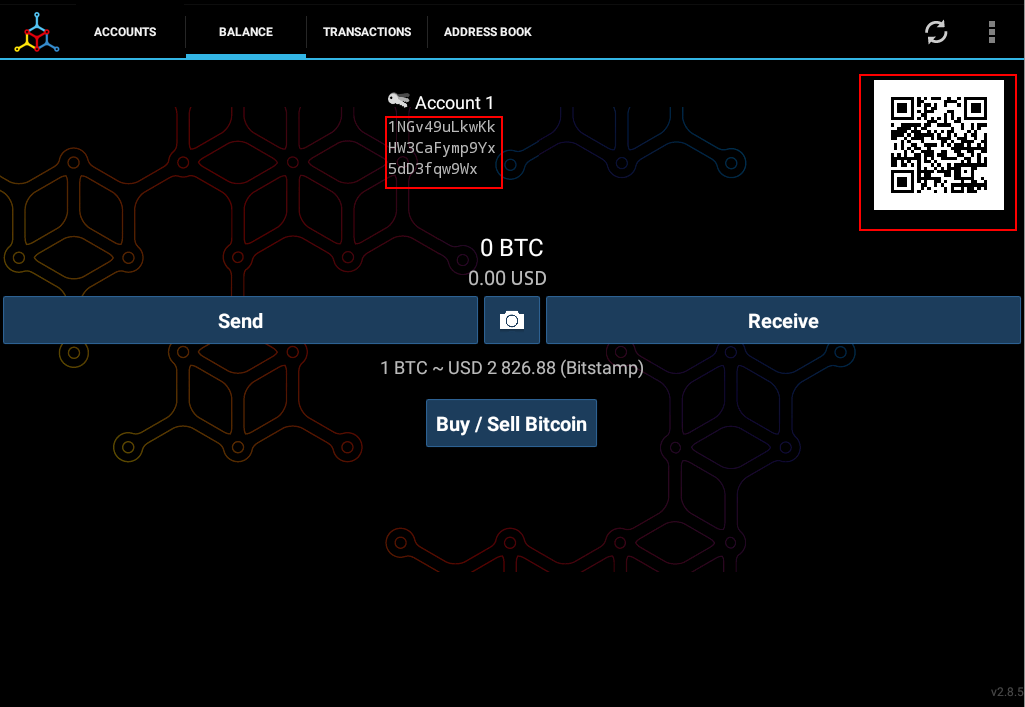
The address is highlighted in red, the QR code, which allows you to get an address while taking a photo of this graphic - also.
We can get more interesting features about sending a wallet under the "Receive" button - Different QR code contrast to better capture on some smartphones, save address to clipboard or send with application (eg SMS).
<h2>2) Sending the transfer</h2>
Here, of course, the matter is more difficult, but still quite simple. Select the "Send" button.
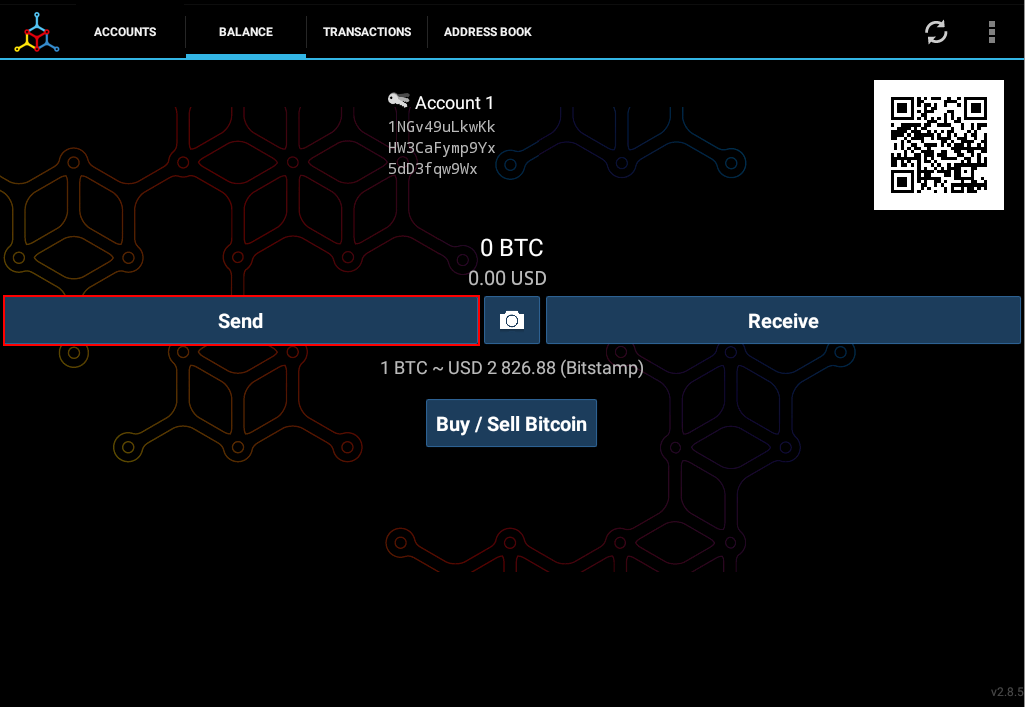
Mycelium asks if we want to get an address by scanning the QR code (1 option) or manually entering the Bitcoin address we send (4 option - Manual Entry). I choose manual entry.
<center>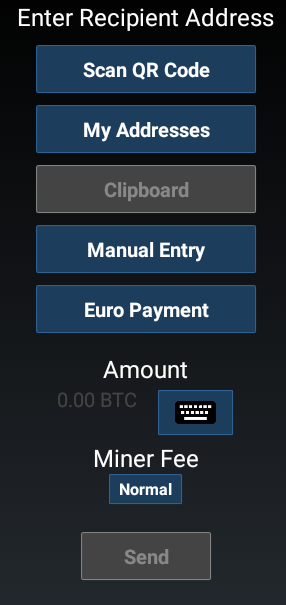</center>
It shows us such a window, we enter the address to which we will transfer the BTC. As I support the Replicant, as he is hoping for phones that will not spy on us - and that is very important to society and BTC security - that's the reason I gave the donation.
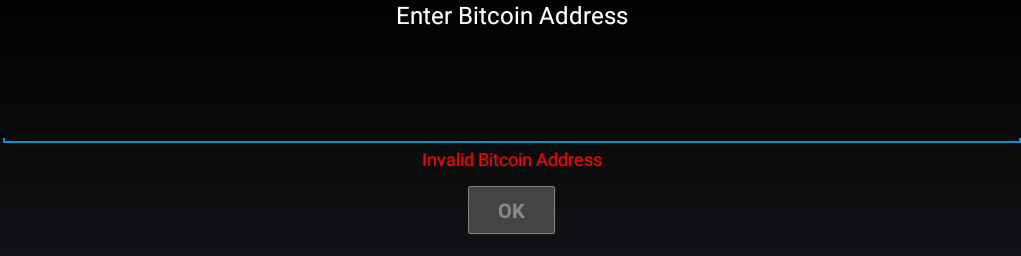
If someone wants to give them something - Bitcoin address **13tgjejUJ6NtQVX9HvKz8svdcuWPNwgr5T**
Or you can take it from here:
https://my.fsf.org/civicrm/contribute/transact?reset=1&id=19
After entering the address, we will see a green text confirming the correct Bitcoin address.

Then the program asks how much money we want to transfer - In Dollars (convert BTC to Dollars) or directly in Bitcoins. We press on the keyboard icon.
<center>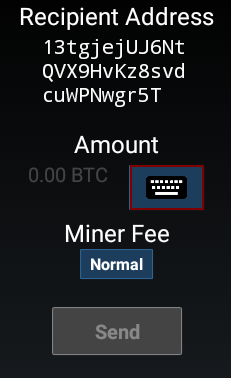</center>
When you select this icon, you will see a keyboard where you can select the amount to be transferred. I set it up for $5.
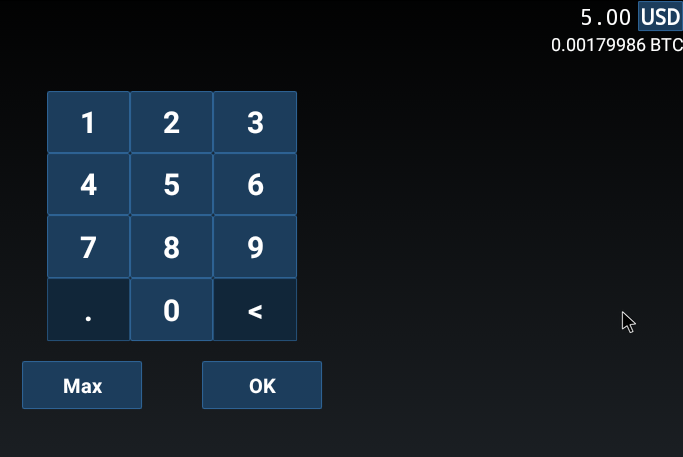
Now we get a summary. However, we have one more option - the fee for miners. The smaller the less we spend, but the longer the overflow will be transferred. As a donation does not require an immediate transfer, set to **Low-prio**.
<center>
<table><tr><td><center>https://steemitimages.com/DQmVC7fybQK1gZ9tewtikFTYhpXAiJsxwQdZ5jAuYKs3RHq/transakcja08.png</center></td><td><center>https://steemitimages.com/DQmUxUxZXEZQ8fbyo2qEqA7Gm5xdq5DhPyu8RdhPU2VKQ1Q/transakcja09.png</center></td></tr></table>
</center>
That allows us to save $1.26. Then press "Send".
We will then receive confirmation of the transfer.
<center>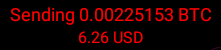</center>
**That's it, wait for more articles! :)**
 hiveblocks
hiveblocks