**OK. So you have been collecting crypto for a while. And if you are like you should be, you have a lot of logins, lots of long passwords and a potential for disaster or if someone breaks into your computer, the hardware fails and so on. There are virtually a ton of free software that can take care of your worst nightmare. But what if you don't want to rely on a third party? Apple has some nifty features that will take care of your saved keys and passes. This is one of them that don't require you to sacrifice ease of use.**
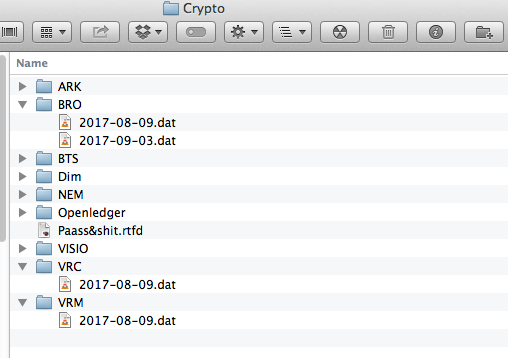
This is how I have collected everything I would need to start over again when my Mac eventually fails.
Neatly organised and enough if you are just a hobbyist. Of course I have stored it on two USB sticks as well and I was thinking to burn it to CD and ask a friend to keep a copy in case of fire.
#### The problem
I think this is a fairly good solution to begin with. If it's less than you would spend on a months rent, it's probably good enough. It's for fun, right?
You could of course go ahead and download a free tool to encrypt these data. There are a lot to choose from, some with a phone companion for that extra convenience. Which introduces a new problem. You have to make sure the developer keeps it as open source or don't go out of business.
So I post this to use Apples own tools. They won't go away and sure they will support your old encrypted files.
#### Disk Utility
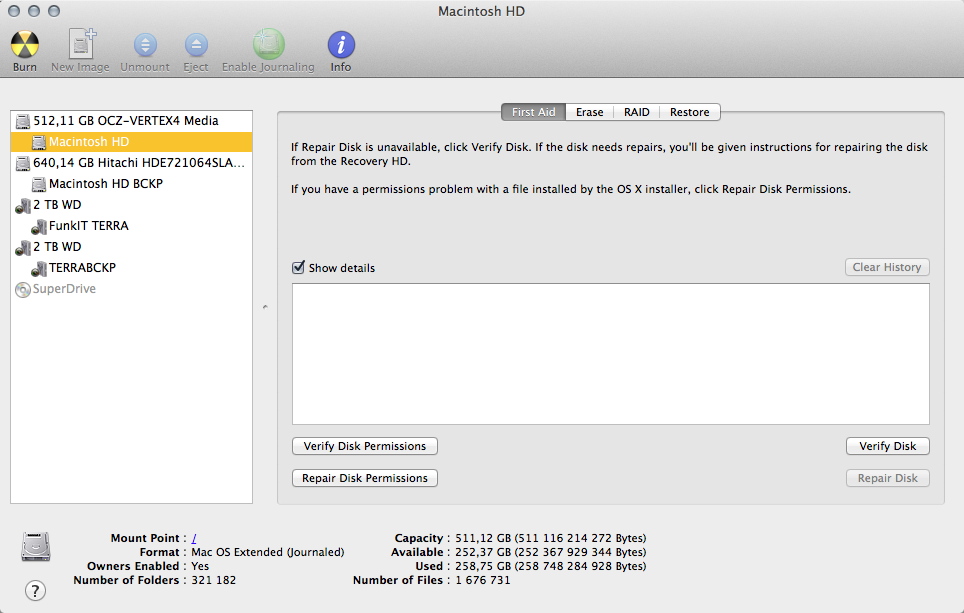
If you ever formated a drive, you must have come across this little tool. It is kind of a catch-all for everything related to storage devices on the mac.
#### The trick
The file menu hides the trick I'm about to show you:
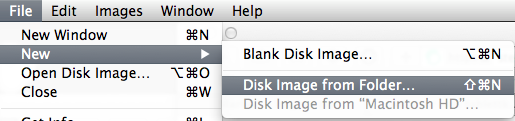
Selecting this command gives you the following option. Select read/write since you most certainly want to add more passwords there some time later. Or even delete some when there is sevices that go out of service. Then select encryption. I use 256 bit encryption. It's slower but more secure.
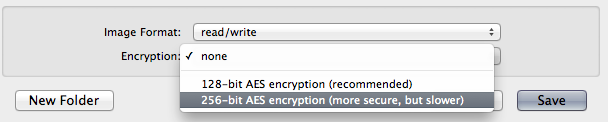
The next window prompts you to choose a password. I'm not going over board here. These are files I store offline and my greatest concern is that I will remember what the password is. If you are the risk seeking person and store such things on cloud services or something, choose a longer pass. You also get the option to store that password on your keychain for convenience. I choose not to, since I have only some security measures to protect my mac from theft. It's a stationary machine, so it is not very likely that it gets stolen.
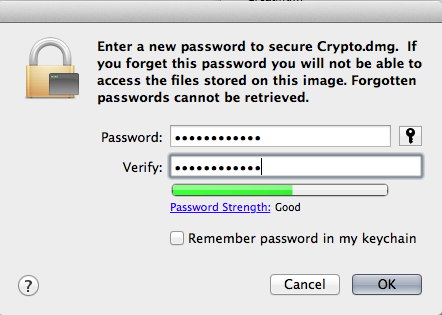
#### The result
The result of this operation is a disk-image file. It works like any storage media you have. It mounts and you can access it from the desktop. Just double click and authenticate if you left the key chain option deselected.

Test that you got it right. Add some more files to see to it that you selected the read/write option. And of course that your password works as expected.
When you feel comfortable with this, you should be safe to delete the unencrypted snippets you might have.
#### Post Script
Did we really need another guide? Perhaps not. There are plenty of other good, if not better options. The point is: Doing ***something*** to protect yourself is better than ***nothing.*** And you already paid for this one.
I used my Mac OS 10.9.5 for this. Things might have changed with newer versions of Mac OS. The reason i keep this old-fashioned OS is first of all compability with my software and second that it's good and stable.
My next mac will probably be a portable one. Then I will dive down into encrypting the entire hard drive. Which is also possible. I have thought of it, but don't see any reason to encrypt my workhorse's drive.
And for you naughty peeps: Yes you can save your dick/titty pics to encrypted disk images. It works for ***any*** data.
#nobidbots #nobidbot
 hiveblocks
hiveblocks