<center>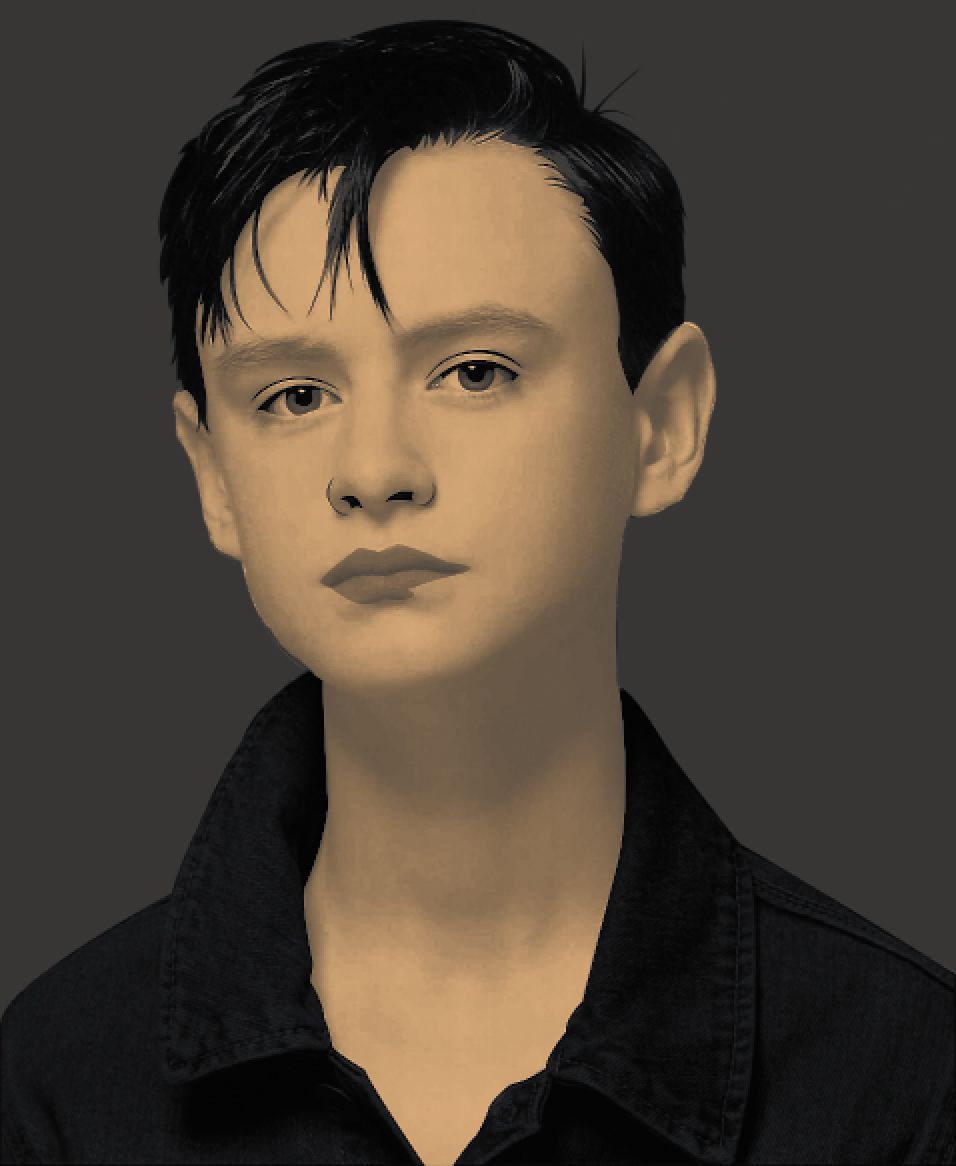</center>
<center><h6>Final Photo edited with Gradient Map on Adobe Photoshop.</h6></center>
<center></center>
<center>Hi guys, I've been posting some stuffs lately and I admit that it's too hard to earn especially when I became too inactive because of school.. But I'm actually on a 4-month vacation before Grade 11, I guess I'll have time to post randoms. Well, I post not only for fun but I have something to save up for - my tuition. I hope that I can really save much.</center>
<center>So going back to the post, I have here another digital art, I guess.. If you're familiar with the <b>It 2017 Movie</b>, you'll probably recognize <i>Jaden Lieberher</i>, he played <i>Billy</i> in that movie. This time, I tried to cartoonize one of his photos and just ended up with applying different adjustments and effects on it.</center>
<hr>
<center>Here's my reference for today's art.</center>
<center>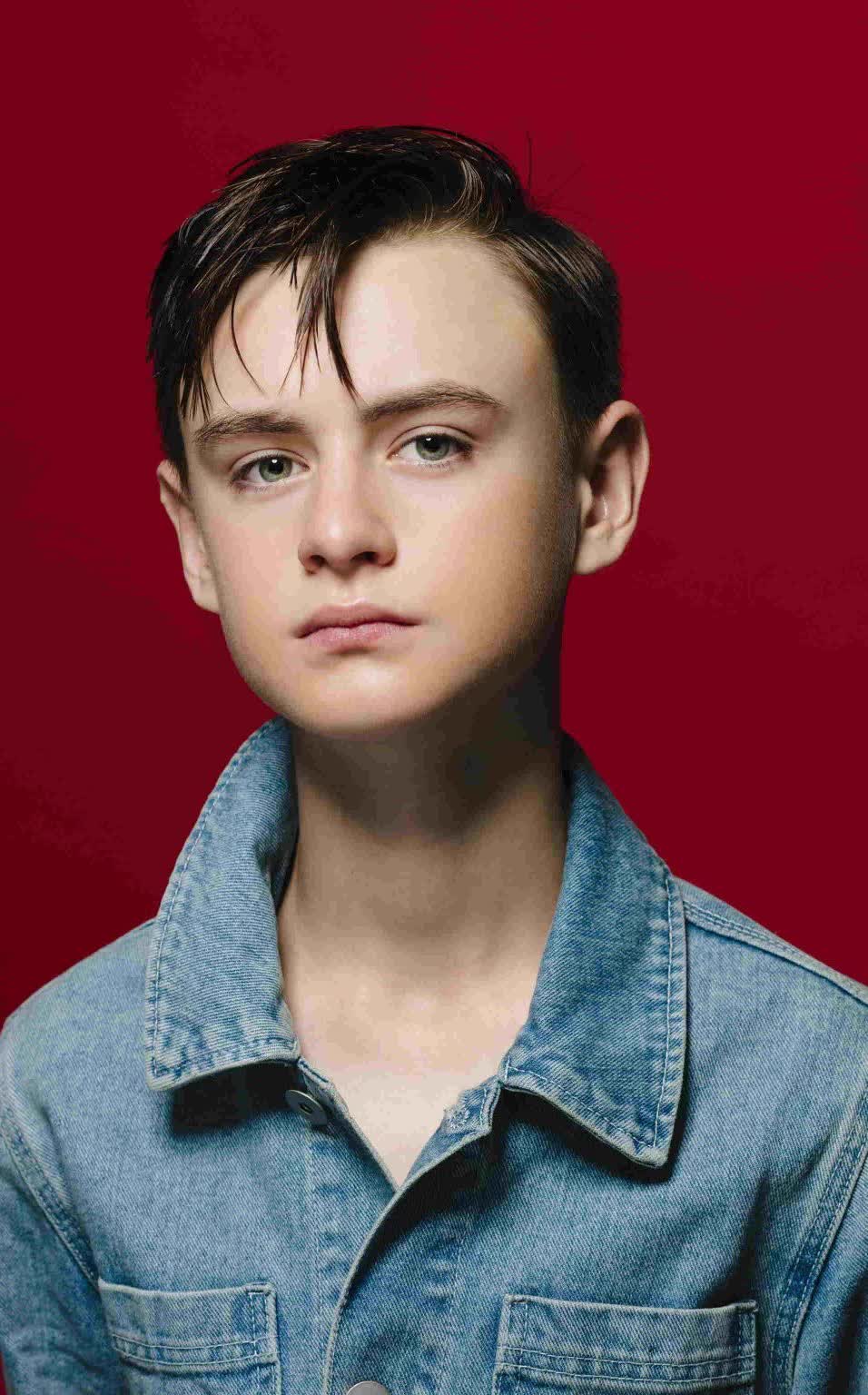</center>
<center><h6><a href="http://www.teenidols4you.com/picture.php?pg=2&pe=jaeden-lieberher&act=3349&mv=4">Image Source</a></h6></center>
<center></center>
<center>As usual, I only use <b>Adobe Photoshop CC</b> in creating my digital artworks.. I didn't use my Wacom Intuos Comic this time, but only a mouse and the software itself.</center>
<center>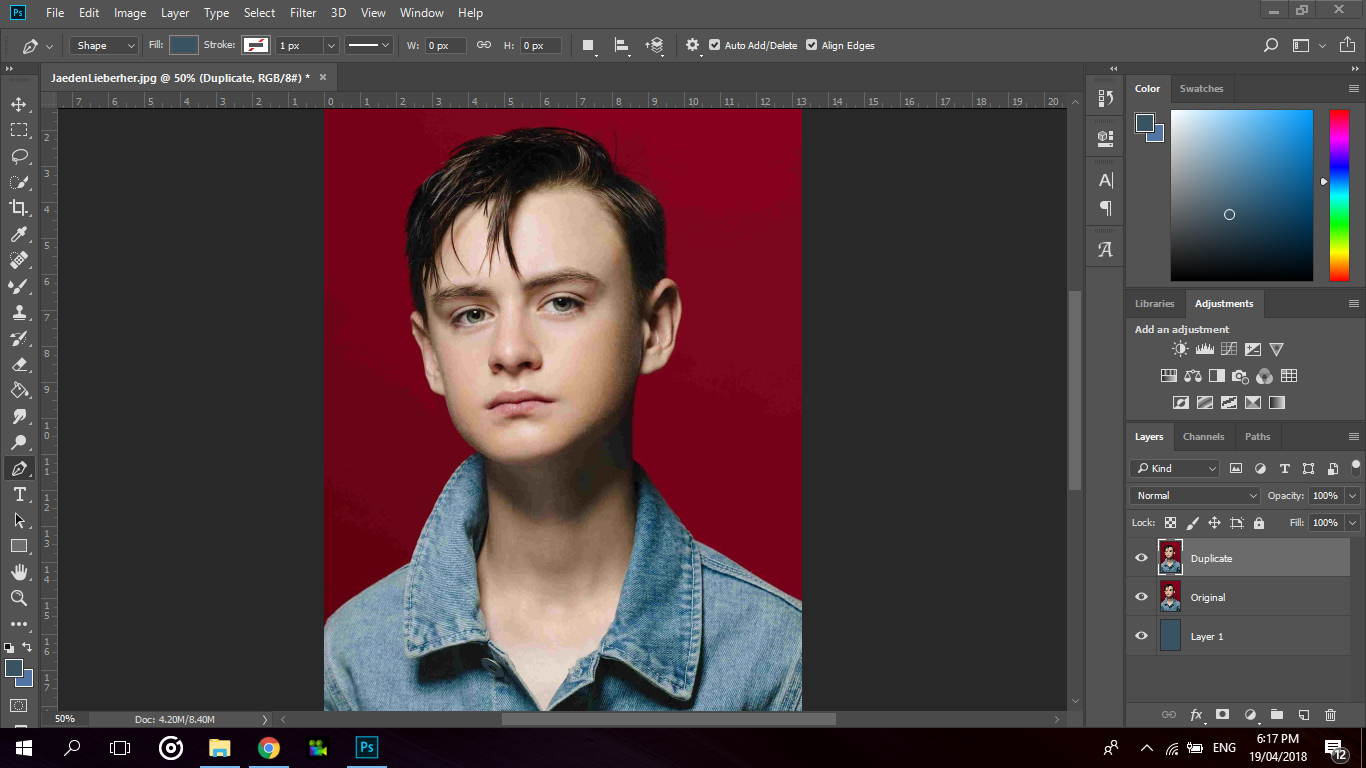</center>
<center><h6>First off, I opened the reference in the software and duplicated it.</h6></center>
<center>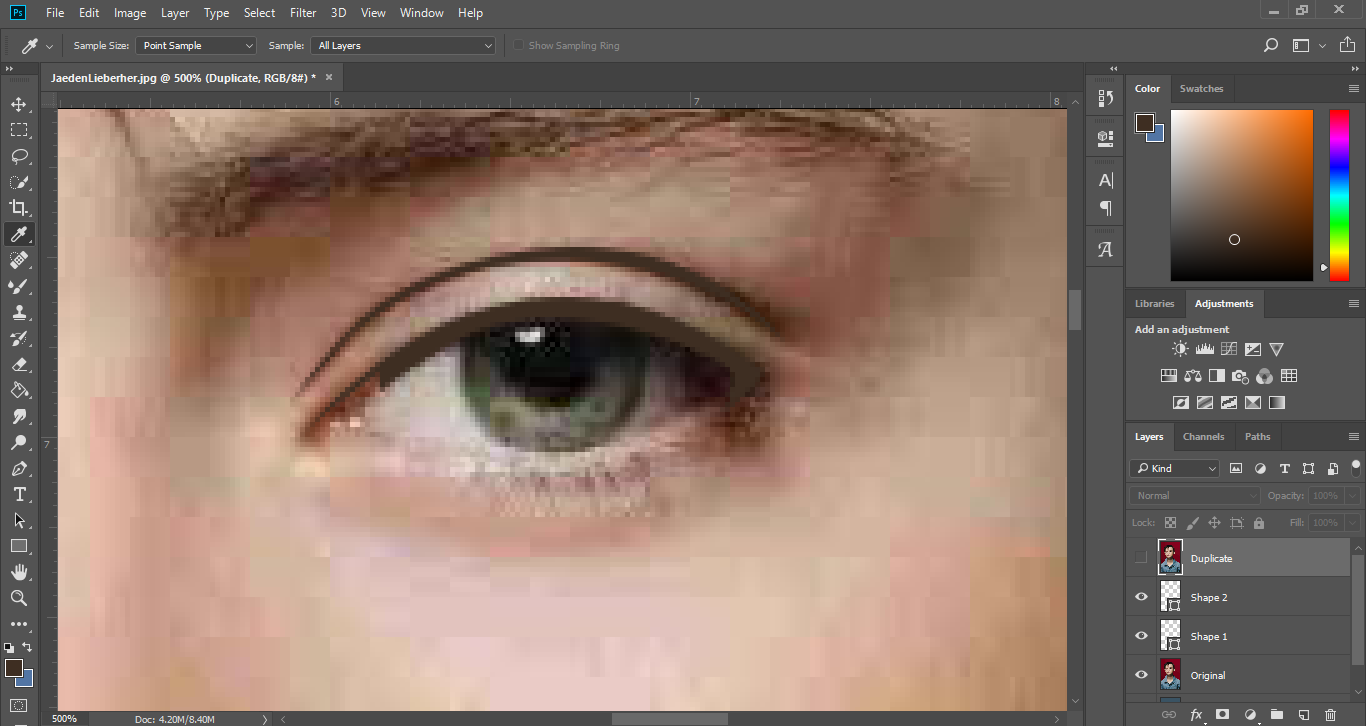</center>
<center><h6>I used the pen tool to create shapes on top of the photo but on another layer.</h6></center>
<center>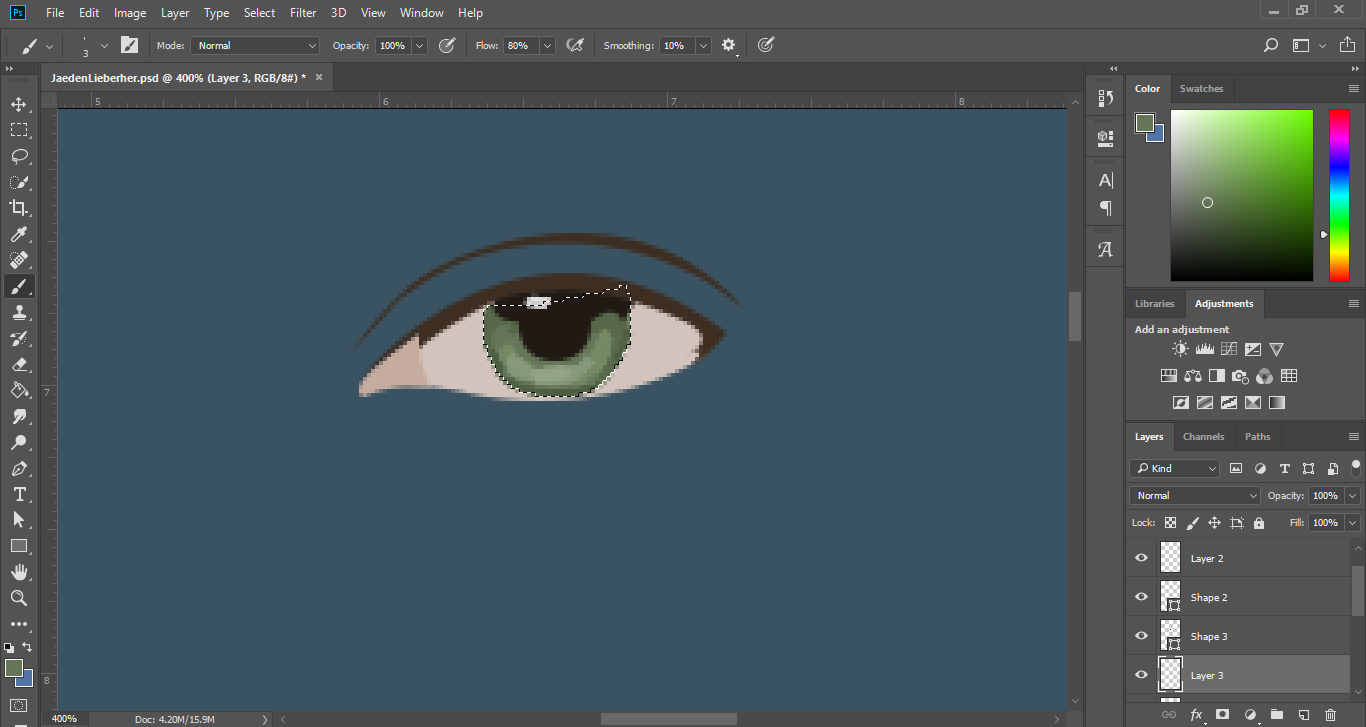</center>
<center><h6>Skipping some parts, my technique in digital drawings is that I'll create a base shape with the base color, and then just use the brush to put highlights and shadows on it.</h6></center>
<center>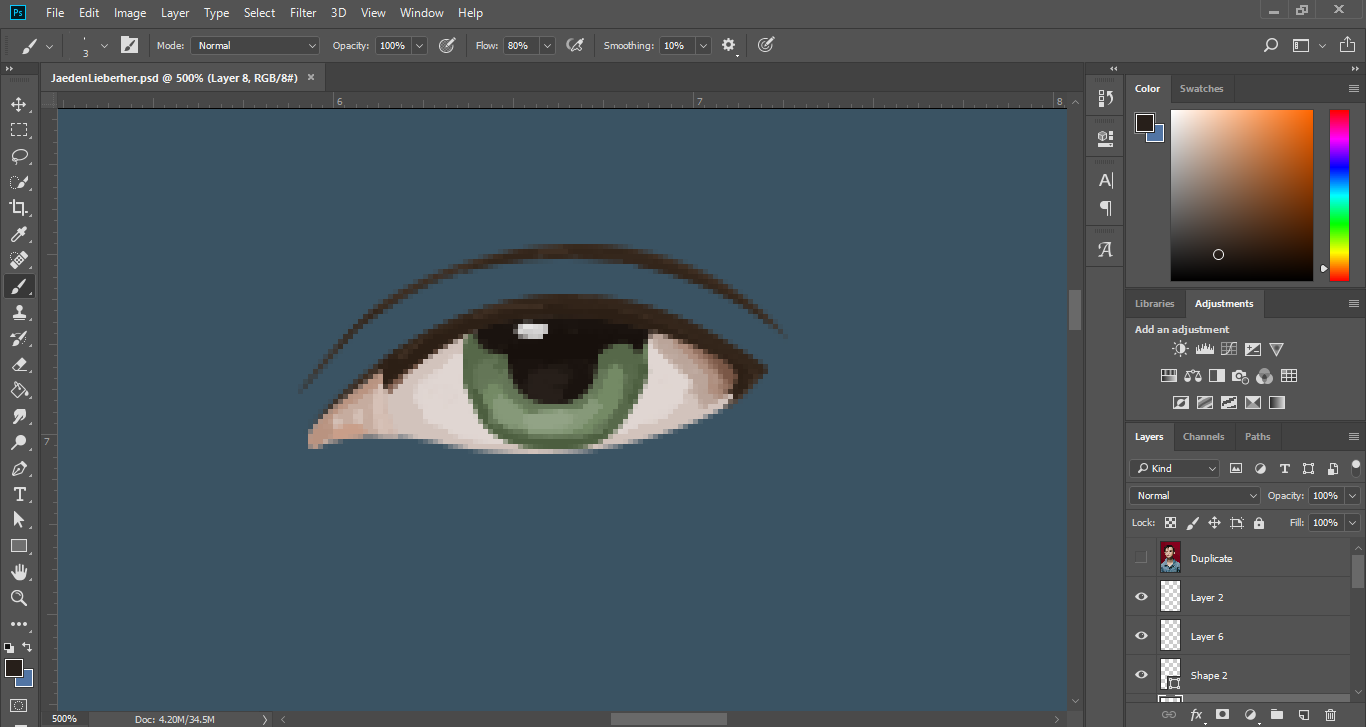</center>
<center><h6>I had to select the base shape first before applying so I can avoid excess paints.</h6></center>
<center>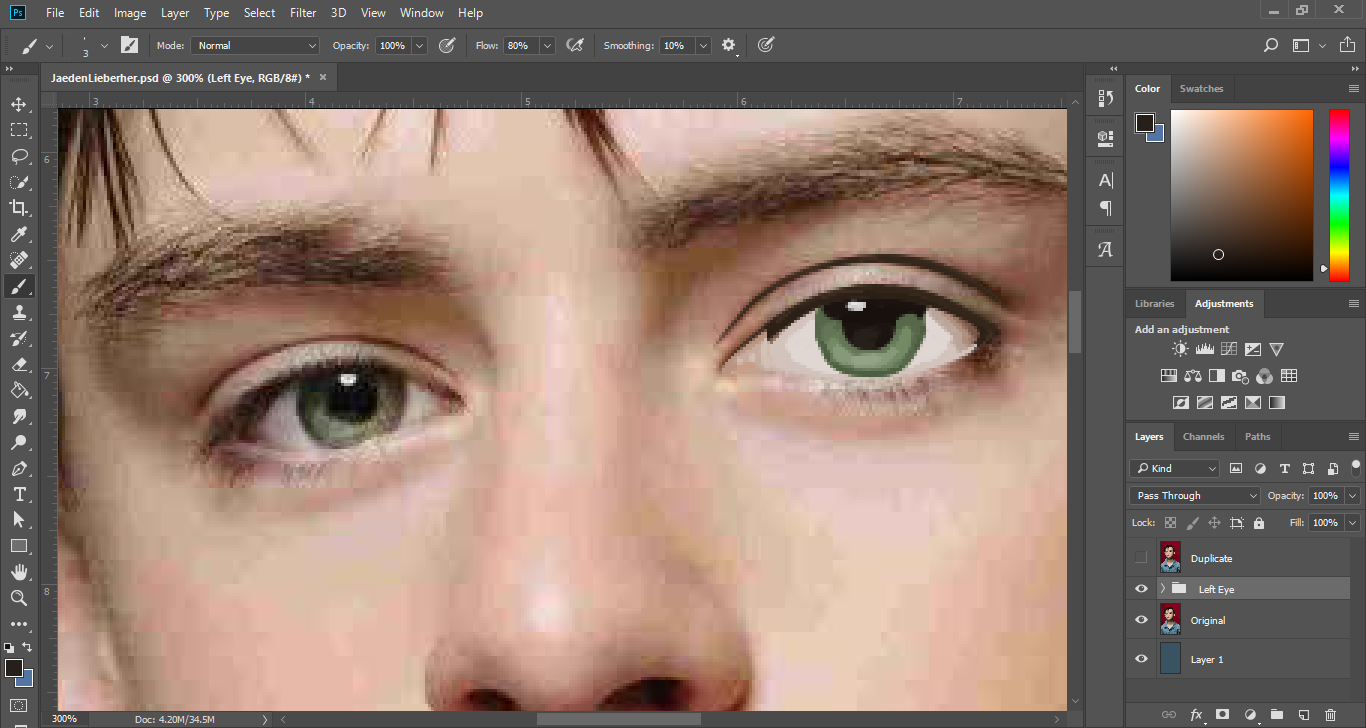</center>
<center><h6>Take a look at that eye, it's kinda creepy if it's that unfinished though lol.</h6></center>
<center>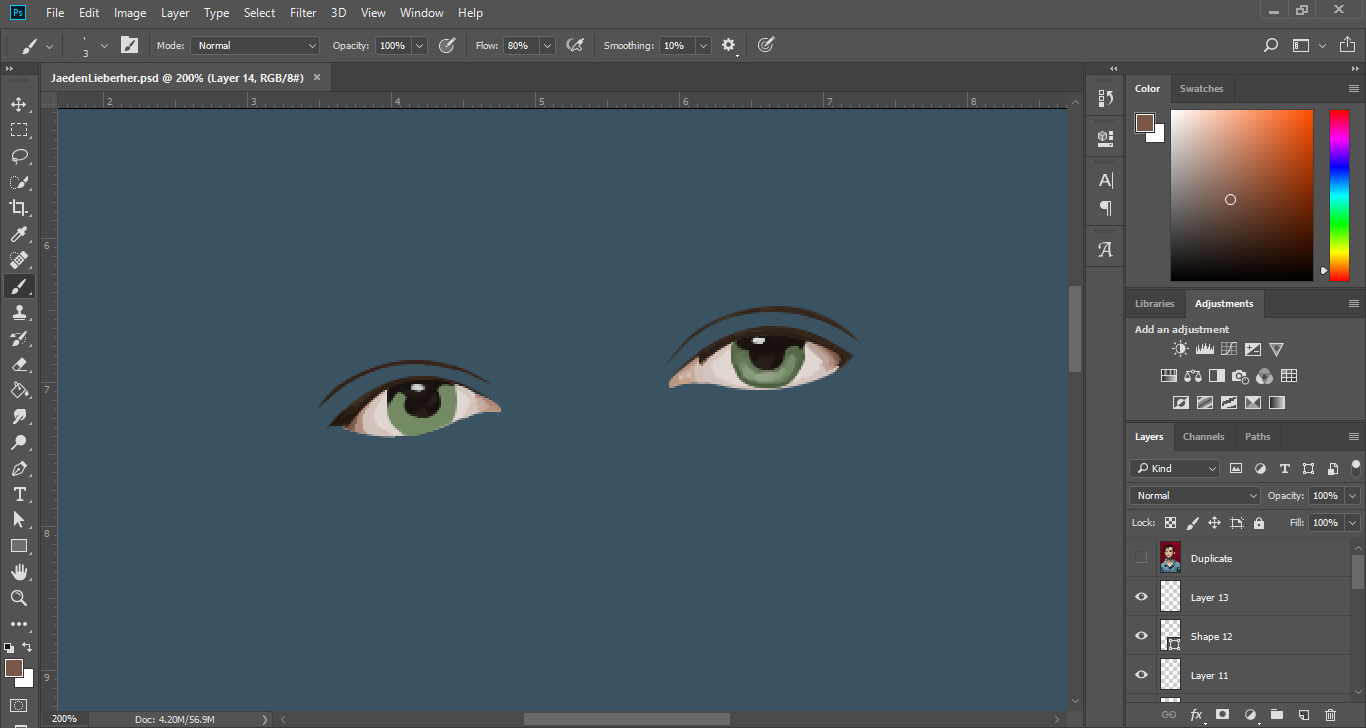</center>
<center><h6>Doing the same steps and process, I drew and made his right eye with also the same tools and colors.</h6></center>
<center>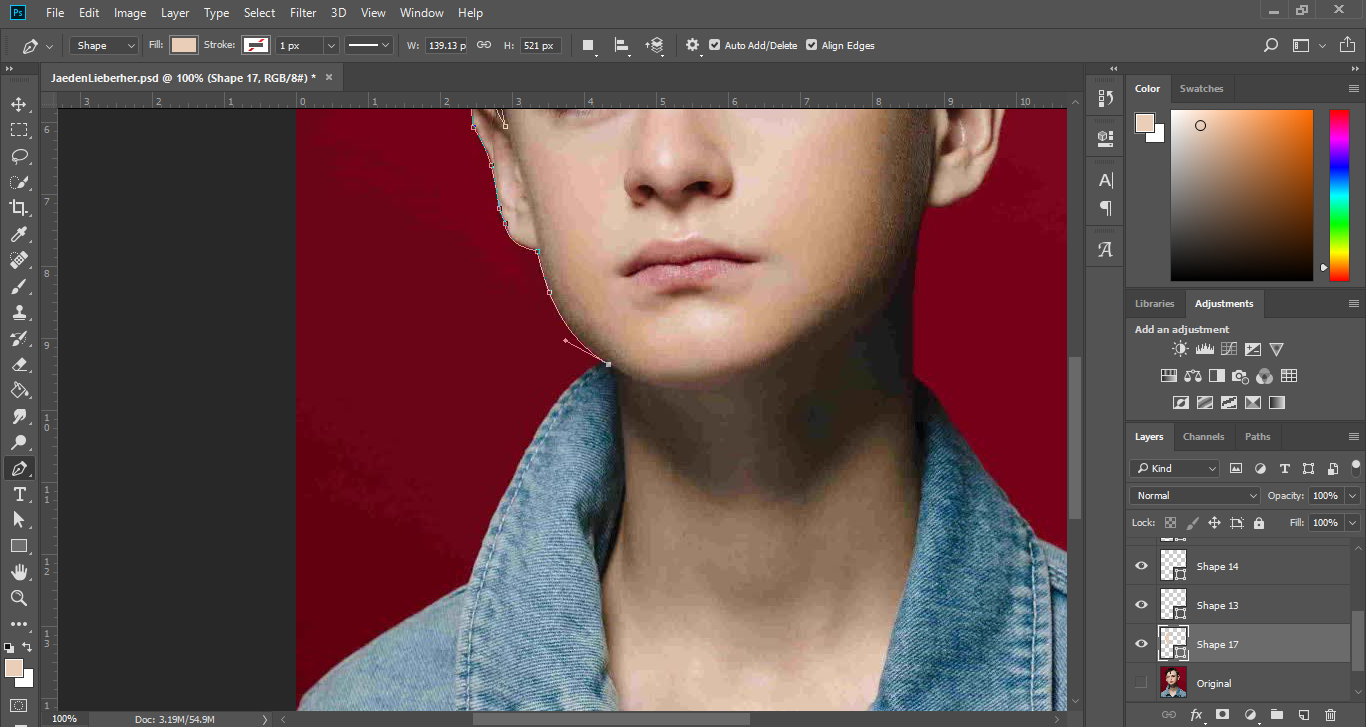</center>
<center><h6>Before proceeding to everything else on his face, I decided to make a base of his whole skin and neck first.</h6></center>
<center>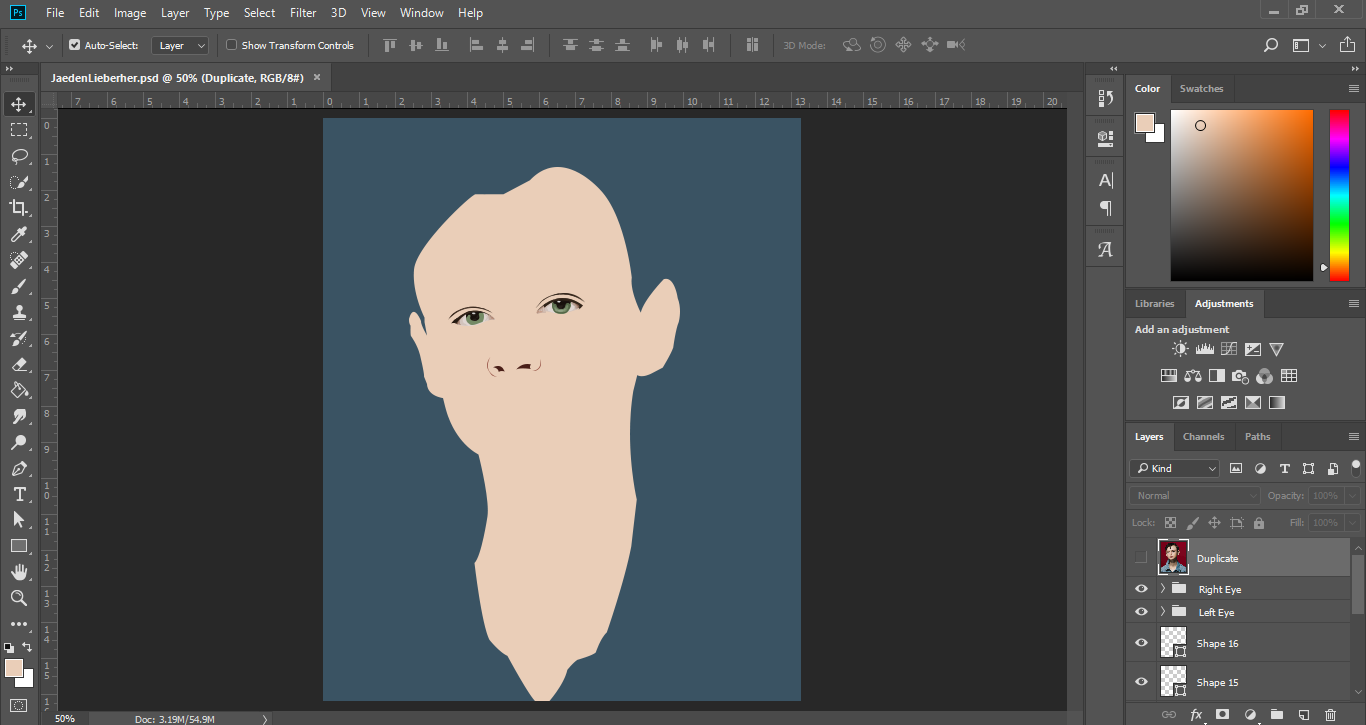</center>
<center><h6>Here's what happened, yes, I know it's kinda weird to look at, but it's undone.</h6></center>
<center>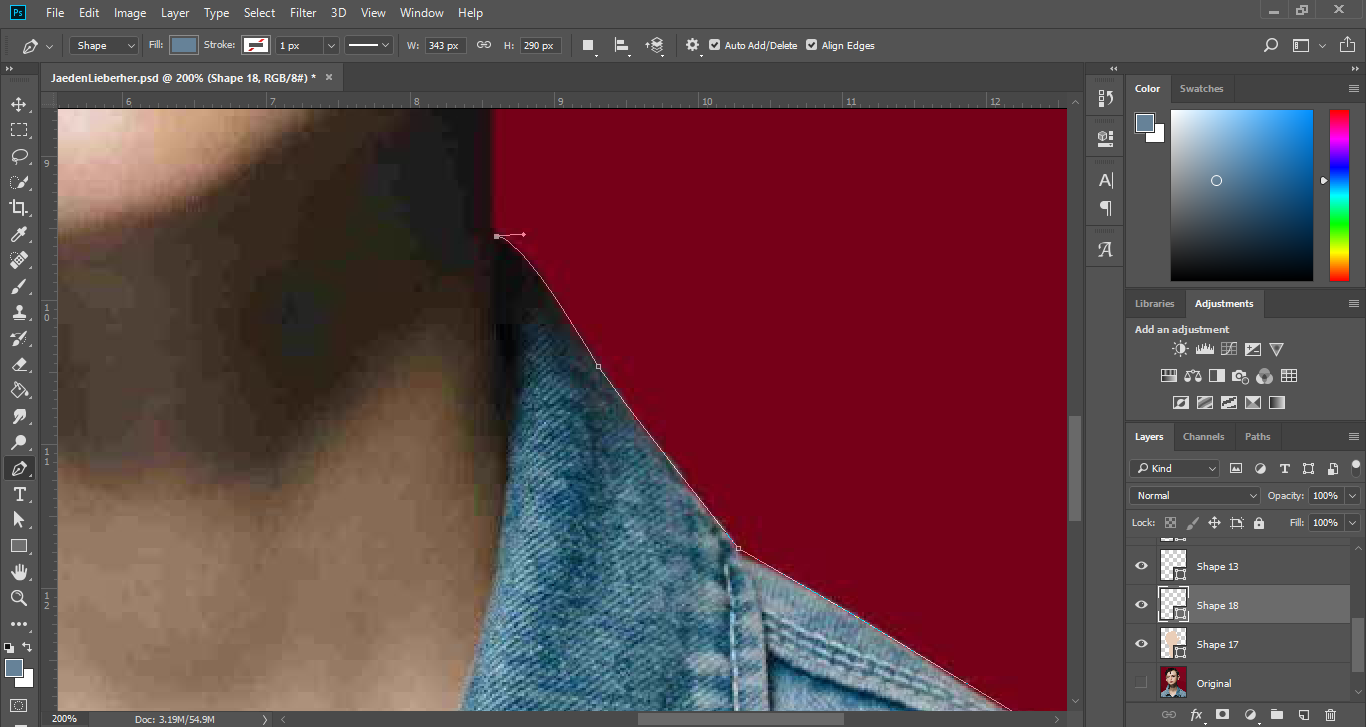</center>
<center><h6>Then, I start with his shirt's base color, which is in the shade of blue.. kinda denim blue.</h6></center>
<center>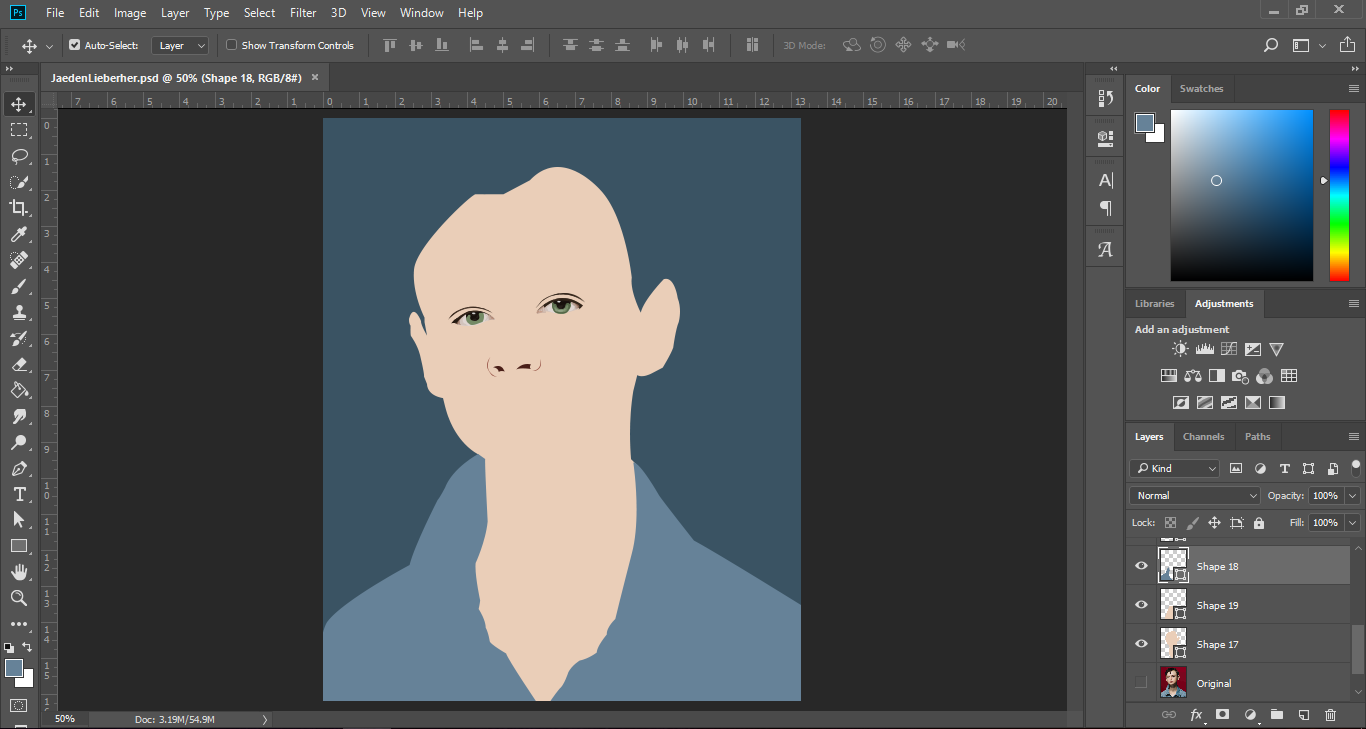</center>
<center><h6>Here's another look.</h6></center>
<center>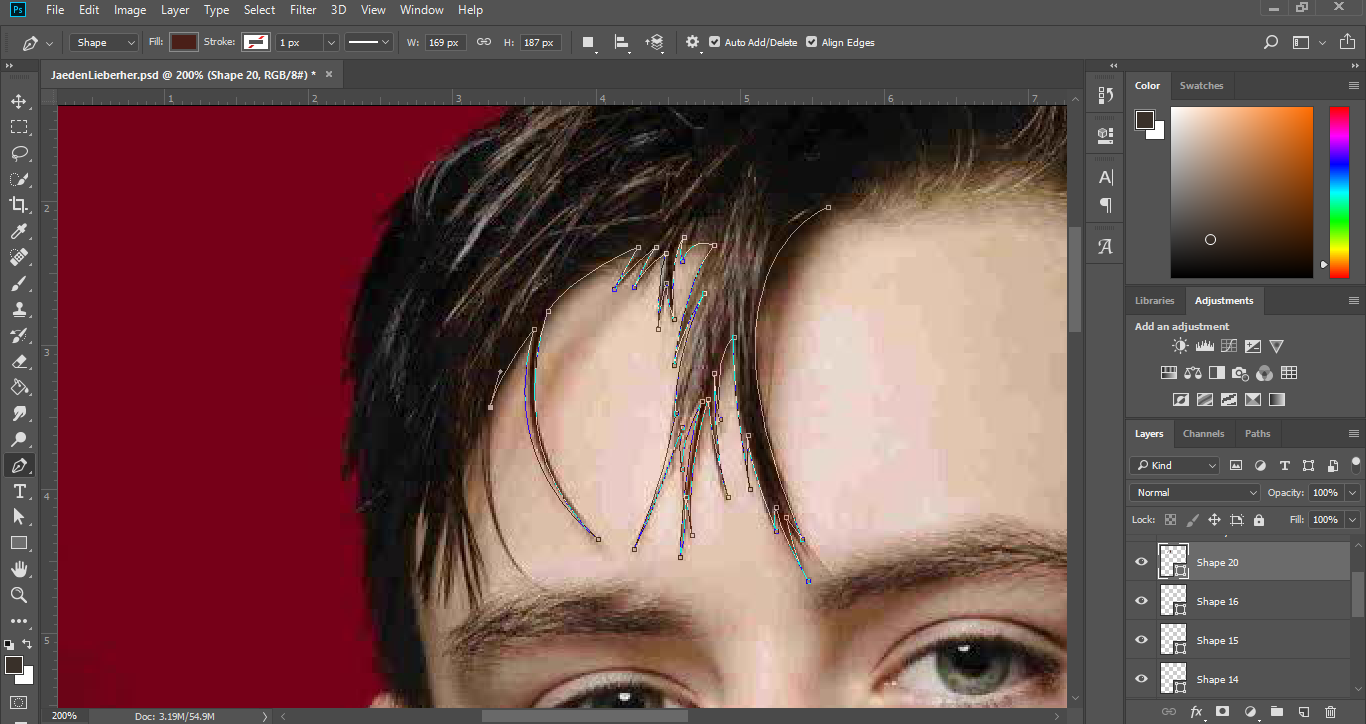</center>
<center><h6>To be honest, I somehow hated this part - creating the base of his hair, it is kinda messy though.</h6></center>
<center>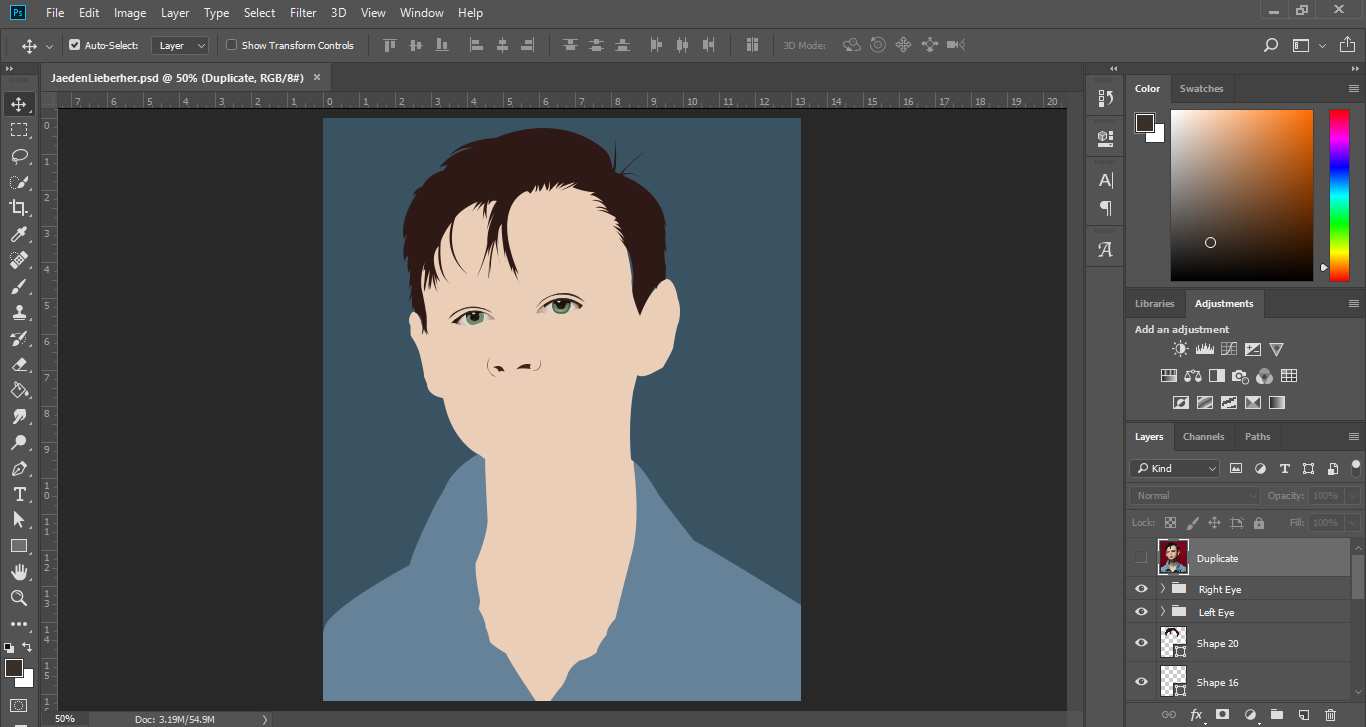</center>
<center><h6>There we go, I have now the bases of his face, hair and top.</h6></center>
<center>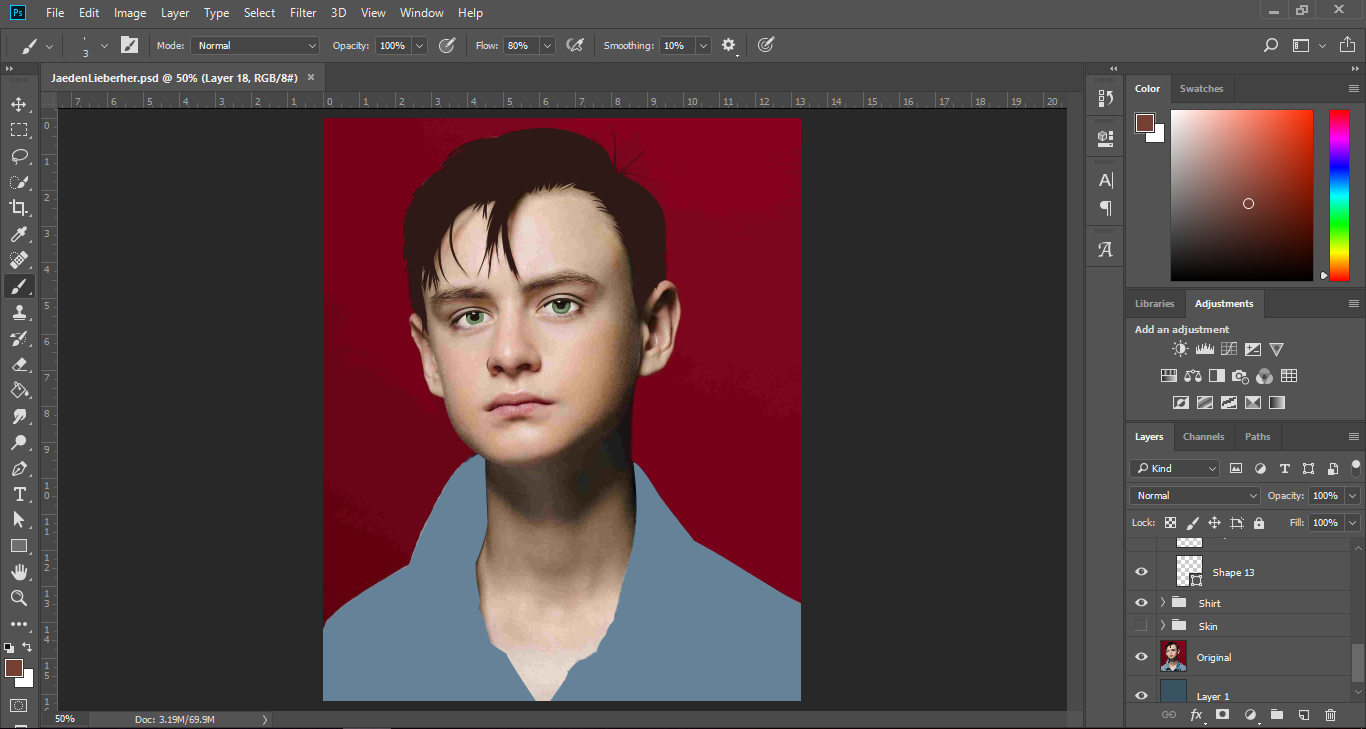</center>
<center><h6>This is what it looks like with his skin base hidden.</h6></center>
<center>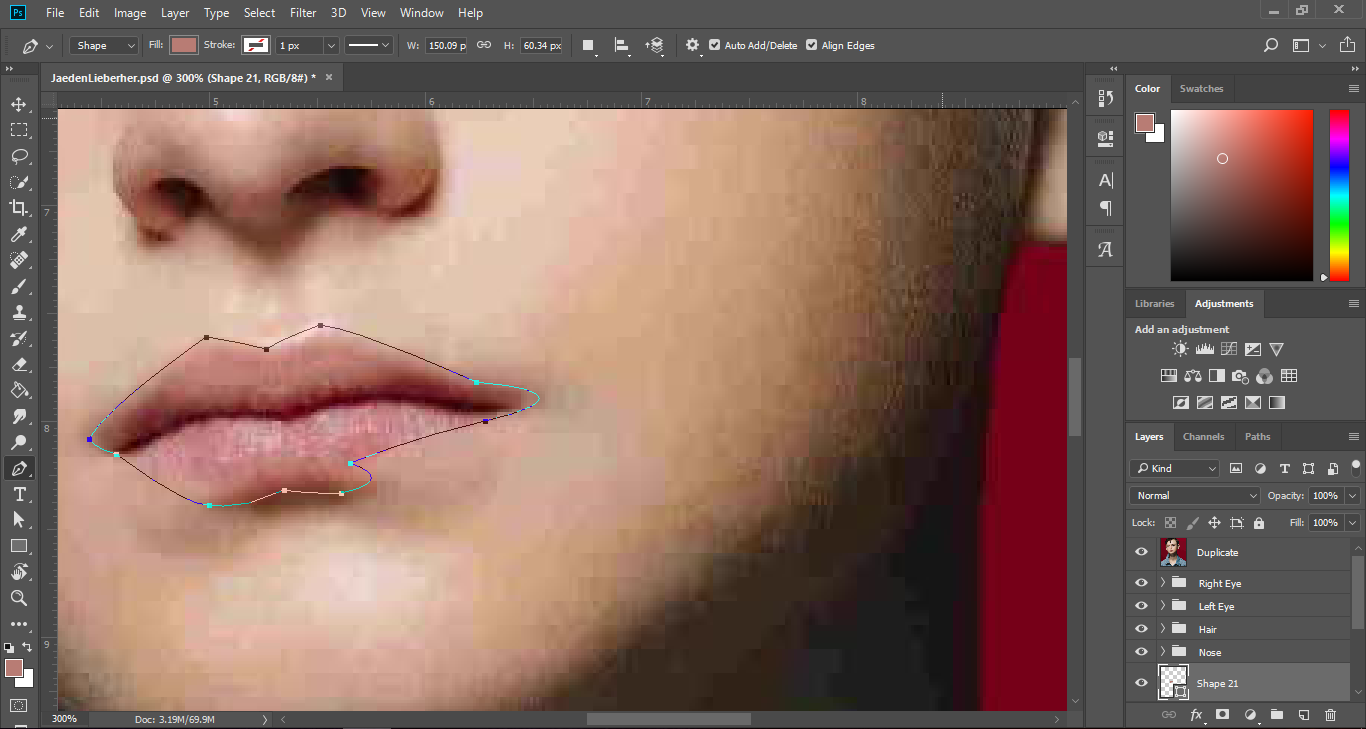</center>
<center><h6>Next up, I made a base of his lips. It's in a weird shape though.</h6></center>
<center>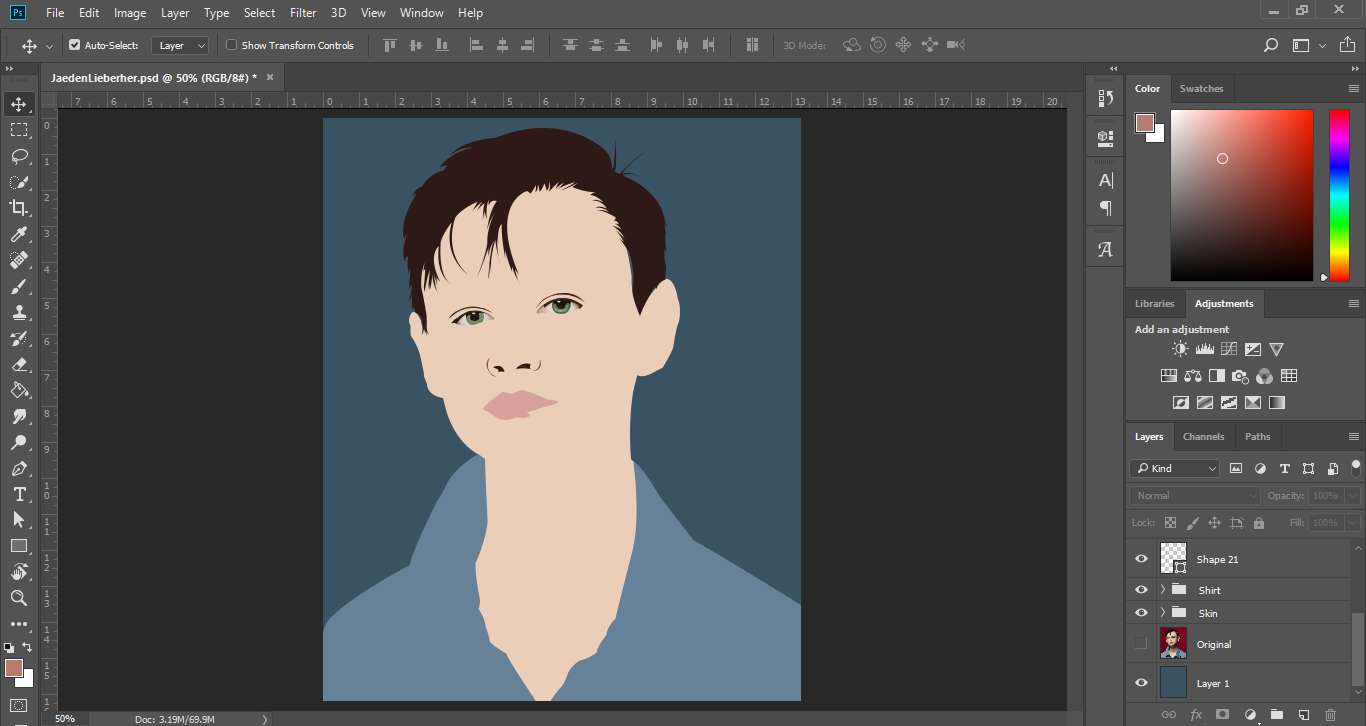</center>
<center><h6>I actually made some shapes for his nose earlier.. </h6></center>
<center>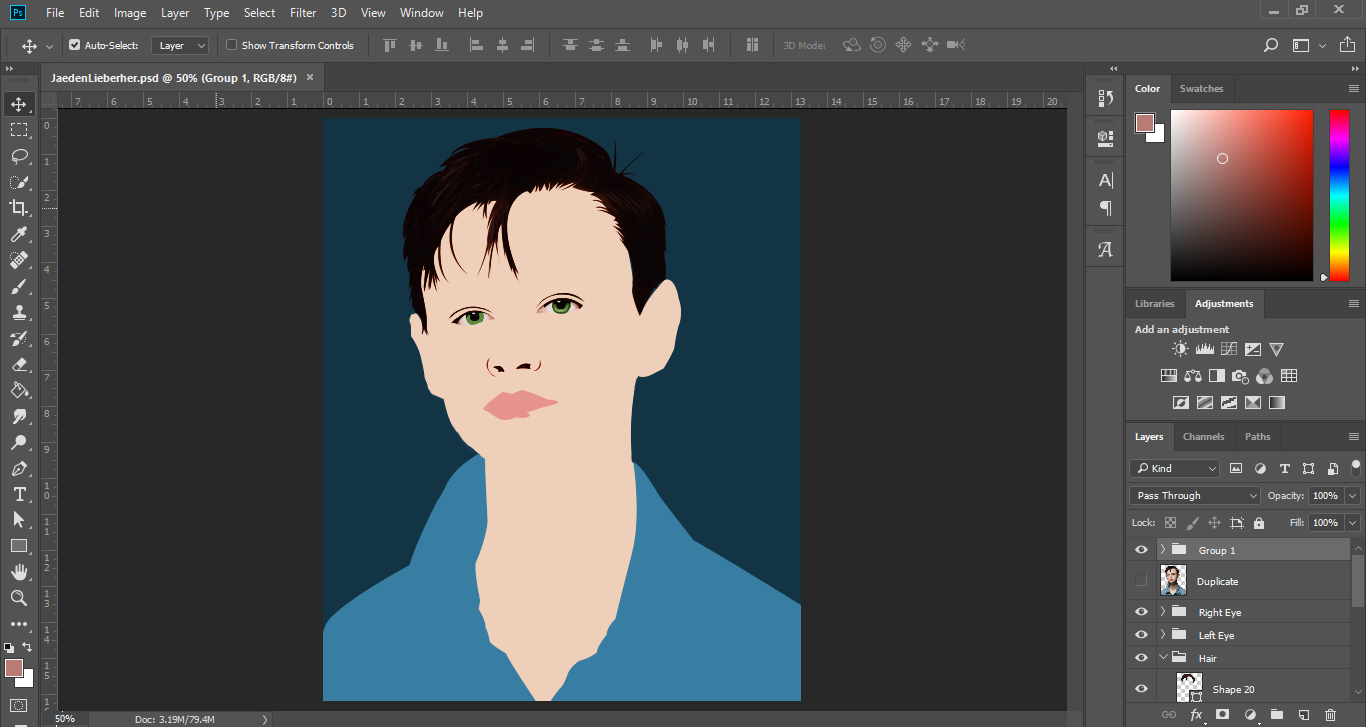</center>
<center><h6>Skipping some parts, take a look at his hair, it now has highlights and shadows. </h6></center>
<center>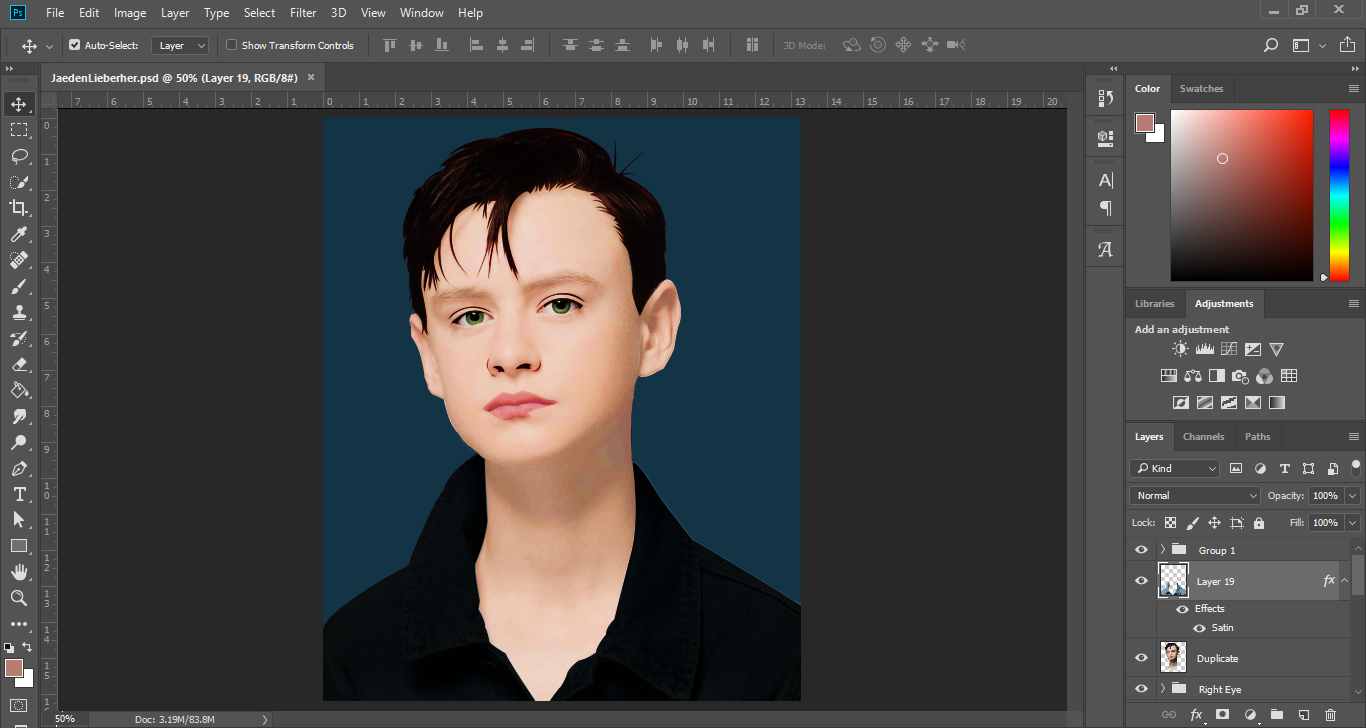</center>
<center><h6>I didn't entirely create everything with a brush and the pen tool, I duplicated a part of the photo and added effects on it. Like his shirt, it has a satin effect - I like it better when it's that dark.</h6></center>
<center>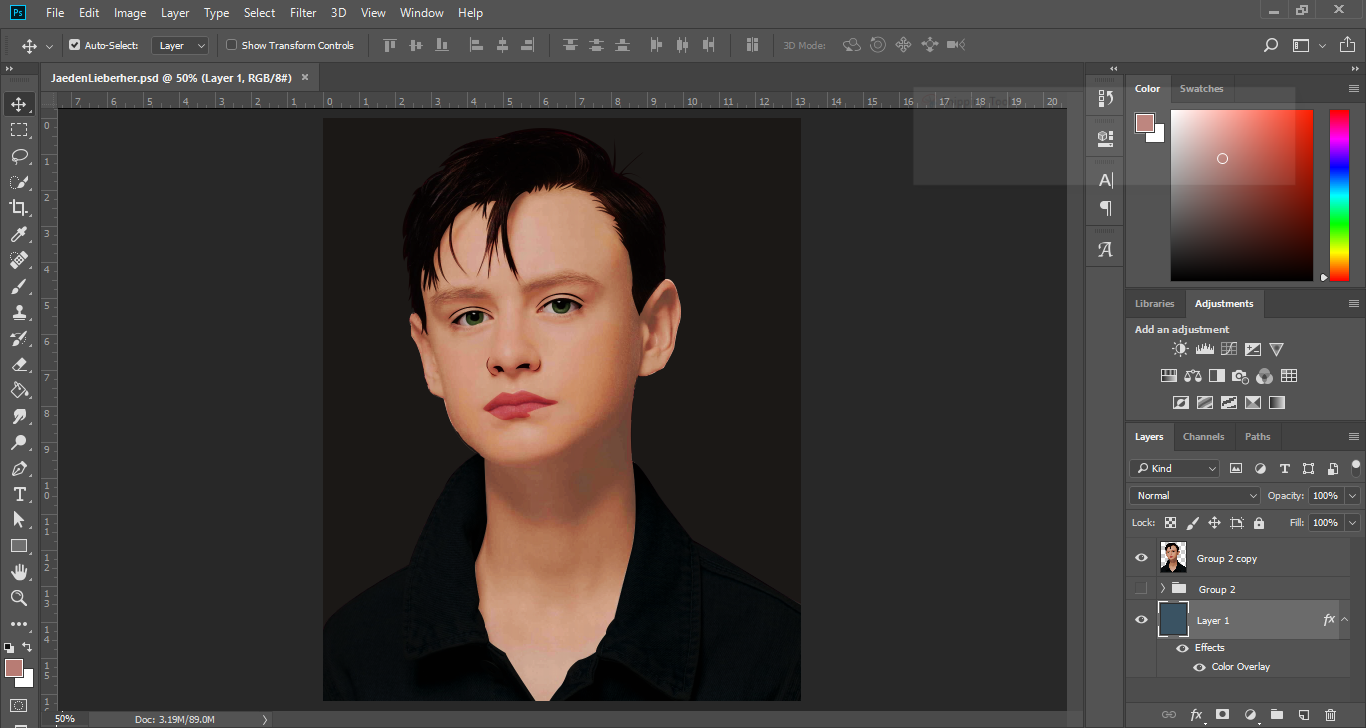</center>
<center><h6>We're almost there, I adjusted the brightness and the contrast.. the saturation and the other stuffs with the overlay.</h6></center>
<center></center>
<center><h6>So yeah, here's the final look without the Gradient Map. I guess he now looks a bit like a cartoon and a painting..</h6></center>
<center>Thank you so much for viewing my post, I am just experimenting with Adobe Photoshop, I actually like the Gradient Map effect in it's Photography window.. It creates a pop art style of some sort.</center>
<center>That's all! Thank you!</center>
<center></center>
 hiveblocks
hiveblocks