# Linking two computers on a network, assigning IP on LAN network  Great to have you here again. Thanks for being consistent on our tutorials. Remember that we’re trying to learn how to network many computers on a LAN environment. This part 4 will be our concluding part, as we’re going to connect the whole dots from the previous parts. If you’re just joining us for the first time, and maybe doesn’t know much on LAN networking, I’ll advice that you start from the beginning of this series, started from part 1 through part 3. You can cover them fast and join us here in part 4. Each of the previous tutorial is approximately 4 minutes read. In part 1, we dealt extensively on the types of network and what each of them stands for. We talked about WAN and LAN which I later decided to dwell on LAN throughout this series. I also provided my readers with pictures of working tools needed for LAN networking. Then in part 2, We detailed the two groups of working tools that are needed for networking; one group contains types of tools that a technician who does the networking should have while the second group of tools emphasizes on the accessories that are needed to establish LAN network. In part 3, we brought both the working tools and the accessories together, we utilized them practically by preparing a cat6 cable, clipping the RJ45 jack on both sides of the cable. We also tested the cable with electronic tester. I’m putting down the summary here to enable you navigate to any part that interest you most. They can be reached by clicking on the links below. Part 1 https://hive.blog/hive-193552/@maxdevalue/actifit-maxdevalue-20200917t211629659z Part 2 https://hive.blog/hive-193552/@maxdevalue/actifit-maxdevalue-20200918t212934592z Part 3 https://hive.blog/hive-193552/@maxdevalue/actifit-maxdevalue-20200924t225023272z ### Connecting two or more computers on Local Area Network. To connect two or more computers using your network cable, please follow the diagrams below. Power on your computers and pick up your clipped network cable. 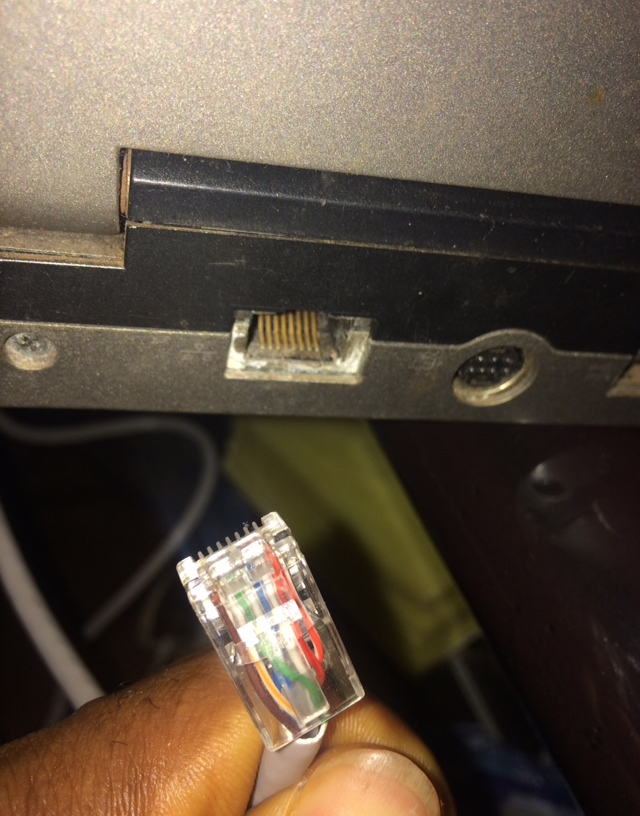 look for your LAN port and insert one end of the network cable 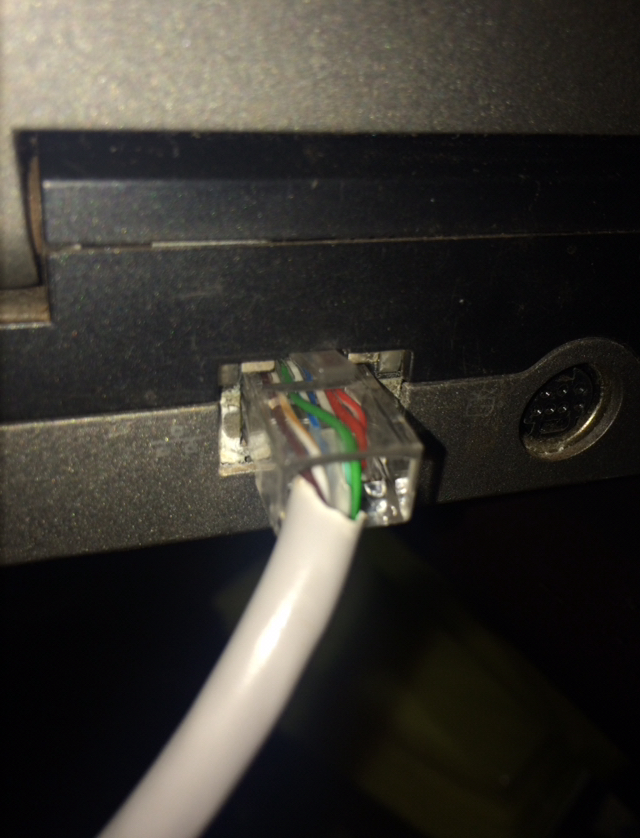 Connect the second computer using the other end of network cable. 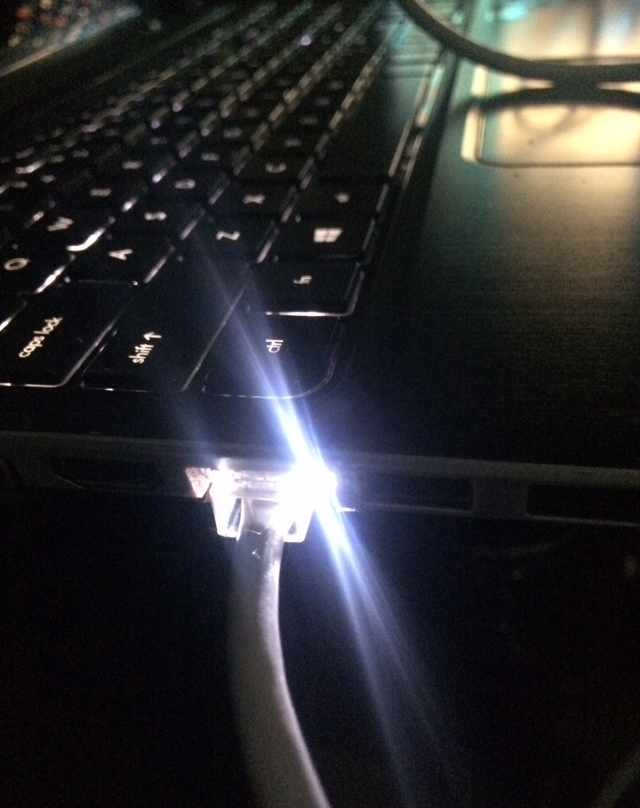 On a successful connection, the LAN light on the network port on both computers will begin to shine, just like in the diagram above. Now that both computers are connected, let’s go ahead to set few things up in both computers so that they can be able to share informations, date etc. ### Network locations Whenever you establish a new network, your computer may like to know how secured that network is, as to know the limit of data exposure and restrictions. This is what it does by allowing you to define the network location. 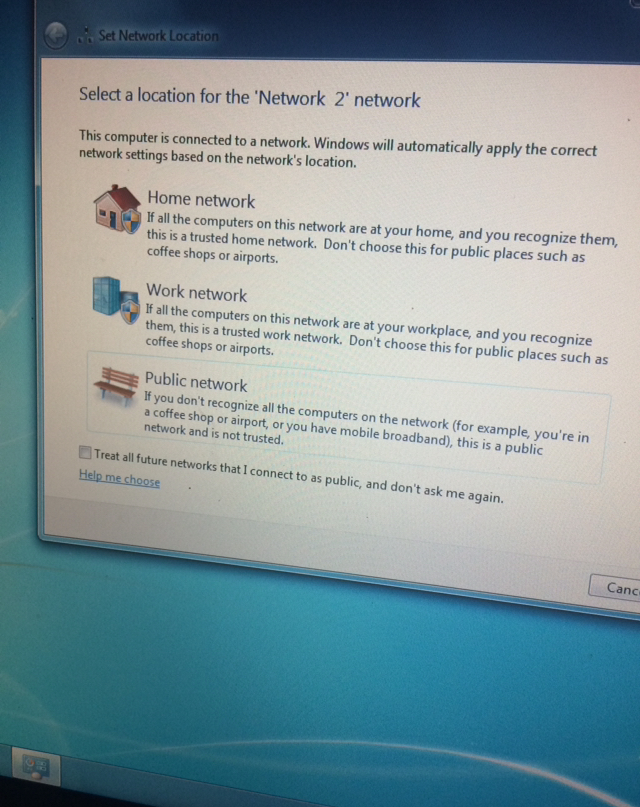 ### Define network location This is simple, select Home Network if the network you’re setting up is in your house. Home network is considered more secured because it assumes that you’re trying to link up your home personal computers. Chose Work Network if you’re setting up office network. Chose Public Network if you trying to connect to a public network; what you choose will determine how your computers will responds in setting security level for you. ### Network group The next thing is to group these computers using one network group name. The default group is workgroup , but you decide to group your own network computers by giving them exclusive group name. Any computer in your network that doesn’t belong to that group may not be able share data with other computers on the network group. To add a computer to a group, do these: please I’m using windows 7 in these tutorial.  From start, right click ‘my computer’ and move downward and click on ‘properties’.  ***Go to your computer properties*** Your computer’s properties window will open, then chose ‘rename this computer’. ***Rename the network group*** 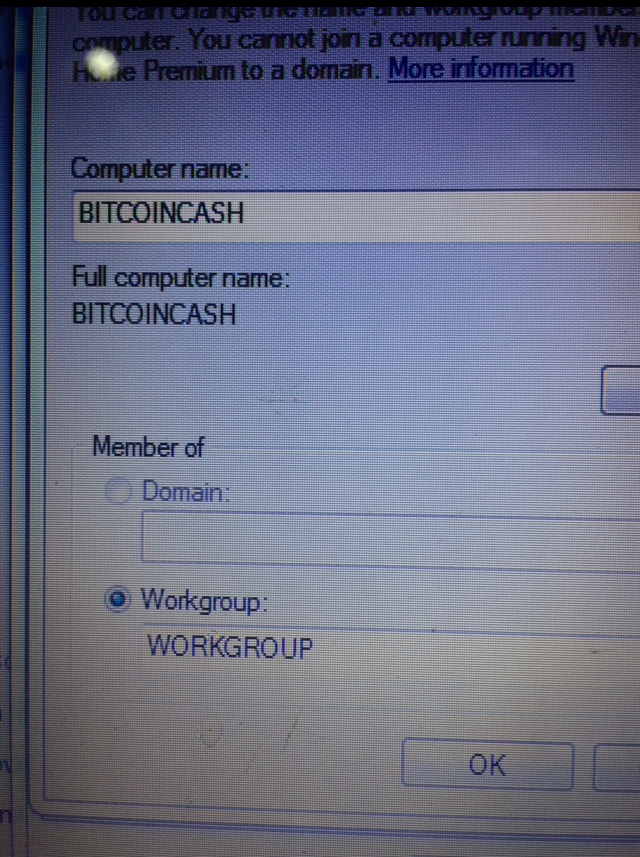 Here I left them at workgroup, You can also change your computer’s name from here; give it a unique name that you’ll use to identify it on the network. For example, if you’re trying to network computers at home, you may name the computers using the name of their users, like DavidPc, DaddyPc, MomPc etc. In this tutorial, I called one of the computers Readcash and called the other BitcoinCash as you can see from the diagram. 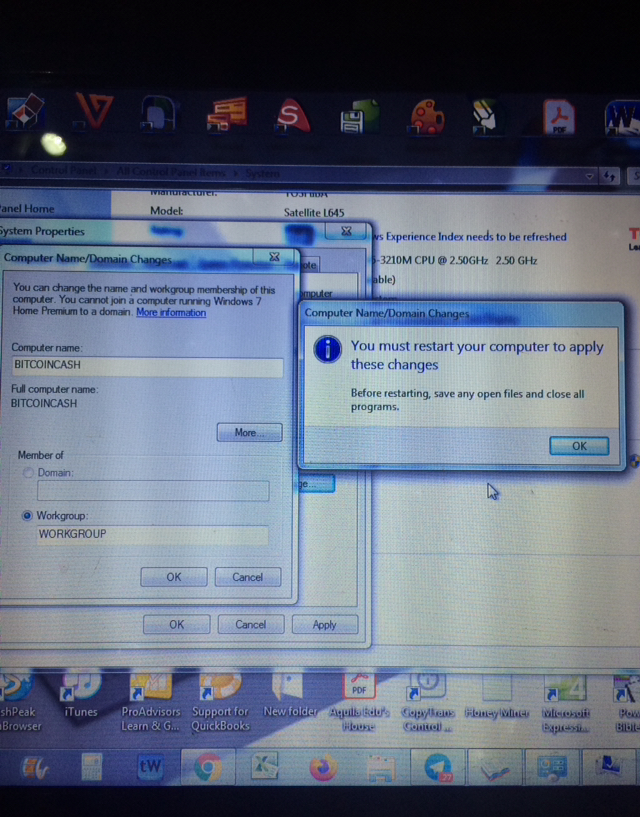 Your computer will demand for a reboot to apply the challenges. Follow the same process and join other computers in the same network. Rename your computers if necessary. Congratulations, you’ve successfully grouped your computers in a network. ### Assigning of IP (Internet Protocol) Assigning IP to your network computers will help in strengthening your network and allow for a strong and speedy data sharing. It also helpful to specify each network computer with a unique IP. IP can be to be obtained automatically. A static signing means that you can assign the IP yourself and it cannot be changed again until you change them. I may not go in details on IP in this tutorial.  ***Chose Internet Protocol Version 4*** To assign IP, open your local network properties and highlight the TCP/IPv4, go to its properties like in the diagram above.  ***Assign IP*** Good IP should look like what we have there. Subnet Mask is determined by your computer, just work on the provision for IP and click subnet mask to appear. 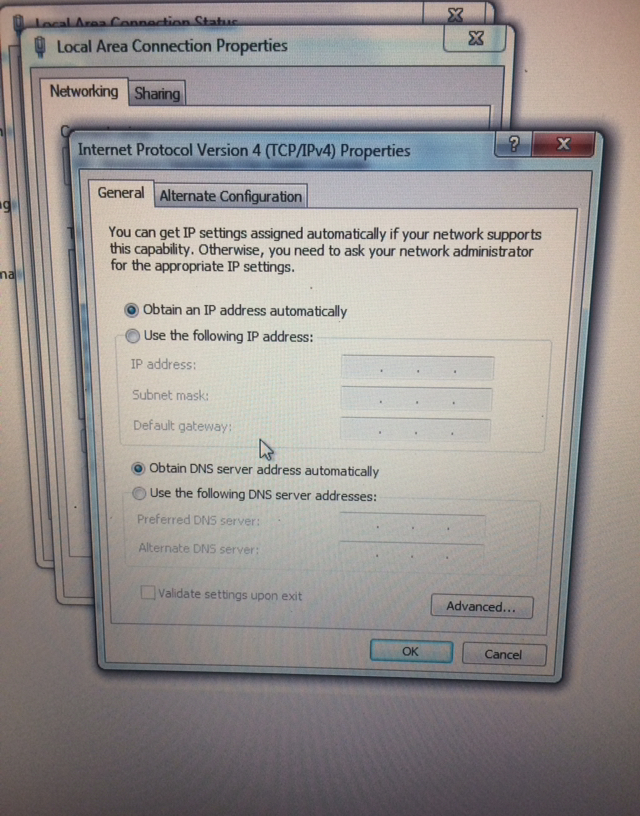 ***You can also obtain IP automatically*** Another option on IP is to obtain IP automatically from the network computers, chose the second option is you prefer automatic IP signing. In a complex network environment, I’ll advise that you go ‘for obtain IP automatically’. ### Congratulations Two computers successfully networked  Our networking we successfully. BitcoinCash and ReadCash computers are now communicating and sharing data. Let’s check if the second computer is also seeing the first computer.  ***Second computer confirmed!*** Congratulations again! Our network is working perfectly well. Thanks for joining this tutorial from part 1 to part 4 which is the concluding part. I hope that you’ve learnt a lot through this series. Join me again on another fresh tutorial soon. If you like my articles, please follow me to see more of me posts, also remember to show little kindness 😊 I’m still your friend Max
| author | maxdevalue |
|---|---|
| permlink | simple-ict-knowledge-that-could-generate-income-for-you-part-4 |
| category | computerscience |
| json_metadata | {"tags":["networking","entrepreneurship","ict","heartchurch","heartday","marlians","computer"],"image":["https://images.hive.blog/DQmTLrPkMLEesQcRUqcRp19suXXUyD1dDDDYi99V6pVRqmx/0B6BDE0E-AAA3-4FE3-BD69-678D4B491167.jpeg","https://images.hive.blog/DQmfH7jdKBDT1wqrCm6MMBryajsAcjkEauKspuD83uBbEaA/62B6B38E-6A39-4680-9B37-B058E1BF679C.jpeg","https://images.hive.blog/DQmSrNXkJEPzwCHjQrLd3MH6Wv8bPT3zEwnDvcnx7Uz3npa/94FB57E6-5B97-488D-9E9F-813C46DDC07D.jpeg","https://images.hive.blog/DQmaB7dNzP8bmpxuTwKgYR1tDJUTtzeWoZ8WNkMXZCBRv5h/9BD7455B-E7AA-4CB3-900B-53FFBCF2B7A1.jpeg","https://images.hive.blog/DQmQNT2Z5mX1U6sMW8wLcV48kx1SgVnzvvhj1Lor8rZ1A86/F9EBE9F0-C60E-4D98-9E59-FE0A1B1362DE.jpeg","https://images.hive.blog/DQmUMoVZyS7Ku39cgA3ynnCycGXDTSV56mn94UN5A6A3fy6/1FF907C5-91A0-480E-BAD2-B018B8128FC4.jpeg","https://images.hive.blog/DQmU3UdB5AU7BASQU5m9hAmVMFvJegdhckgg6SXmaKKE2Ed/3D2EE1A6-5F29-4D05-BE0A-4E35707148F3.jpeg","https://images.hive.blog/DQmUMoVZyS7Ku39cgA3ynnCycGXDTSV56mn94UN5A6A3fy6/159856EF-408A-4C64-BB05-BFC5220217DA.jpeg","https://images.hive.blog/DQmf8aRtFncNRrwvtoumXUJVzbGxpfAPX9oDgRqvq5cFrrv/29DA0EBC-5FDA-4DCE-BDD8-106B59C7F999.jpeg","https://images.hive.blog/DQmPei9nFzYnojg6JGN1dRwrt4eLnmnMkoT276E4dRnj22K/6EA6F687-92BC-4E84-962C-9B6F41AD6619.jpeg","https://images.hive.blog/DQmXxZZ8jRgfurJVcFzFAcAmRktnoeEUtrjTBkrGpcKEi5a/52D2A2A7-3FEF-436F-B61B-5DC5D485E94D.jpeg","https://images.hive.blog/DQmUHqbw9ezza8BnW8buHGP4fVqBEaE6auDCUBYCPnrMU9d/BE71BE50-BCDA-49A8-93D3-E1ED4B079E44.jpeg","https://images.hive.blog/DQmYpVLqfYJira8HuVPwP1pUmE4P1ZFX32sSXGCLmzffJfi/05253CA9-2D28-4A03-98A5-1437EAD90775.jpeg","https://images.hive.blog/DQmaUr4CsGsQgnLqA2HfZdbDn7DC8kBybCq3aCvcptbzfr1/9177F415-BB21-42DD-B3DA-1498B4C13AD5.jpeg"],"links":["https://hive.blog/hive-193552/@maxdevalue/actifit-maxdevalue-20200917t211629659z","https://hive.blog/hive-193552/@maxdevalue/actifit-maxdevalue-20200918t212934592z","https://hive.blog/hive-193552/@maxdevalue/actifit-maxdevalue-20200924t225023272z"],"app":"hiveblog/0.1","format":"markdown"} |
| created | 2020-09-30 21:47:03 |
| last_update | 2020-09-30 21:58:54 |
| depth | 0 |
| children | 1 |
| last_payout | 2020-10-07 21:47:03 |
| cashout_time | 1969-12-31 23:59:59 |
| total_payout_value | 0.755 HBD |
| curator_payout_value | 0.717 HBD |
| pending_payout_value | 0.000 HBD |
| promoted | 0.000 HBD |
| body_length | 8,550 |
| author_reputation | 82,688,667,156,496 |
| root_title | "Simple ICT knowledge that could generate income for you part 4" |
| beneficiaries | [] |
| max_accepted_payout | 1,000,000.000 HBD |
| percent_hbd | 10,000 |
| post_id | 99,900,451 |
| net_rshares | 7,247,642,567,581 |
| author_curate_reward | "" |
| voter | weight | wgt% | rshares | pct | time |
|---|---|---|---|---|---|
| alinix | 0 | 2,758,986,229 | 100% | ||
| mlmtraffic | 0 | 1,809,283,035 | 100% | ||
| successforall | 0 | 130,290,647,420 | 100% | ||
| aewind | 0 | 78,044,188 | 100% | ||
| doodleman | 0 | 5,594,540,311 | 100% | ||
| enjoykarma | 0 | 95,925,252,191 | 81% | ||
| networker5 | 0 | 4,671,344,940 | 100% | ||
| derwinaugustus | 0 | 301,445,469 | 100% | ||
| danstatus | 0 | 14,124,289,415 | 100% | ||
| news-steem | 0 | 483,826,000 | 100% | ||
| spectrumecons | 0 | 1,415,713,122,558 | 30% | ||
| suhaimi | 0 | 2,870,691,561 | 100% | ||
| jpederson96 | 0 | 3,039,761,232 | 100% | ||
| timemaster | 0 | 592,909,981 | 100% | ||
| min2thant | 0 | 328,716,017 | 100% | ||
| gamersnews | 0 | 3,266,670,528 | 100% | ||
| jgr33nwood | 0 | 810,294,118 | 100% | ||
| earthion | 0 | 99,140,214 | 100% | ||
| adnanbtc | 0 | 0 | 100% | ||
| bitcoin-123 | 0 | 138,150,947 | 100% | ||
| martusamak | 0 | 2,385,093,357 | 100% | ||
| sadman733 | 0 | 170,582,507 | 100% | ||
| claudiaz | 0 | 17,791,711,836 | 100% | ||
| vegoutt-travel | 0 | 17,668,477,641 | 30% | ||
| bumex2008 | 0 | 2,083,157,202 | 100% | ||
| coyotelation | 0 | 826,233,323 | 3.33% | ||
| amulla505 | 0 | 150,502,147 | 100% | ||
| anniversary | 0 | 2,018,660,253 | 100% | ||
| fredkese | 0 | 35,295,937,213 | 100% | ||
| kenjidois | 0 | 138,938,111 | 100% | ||
| kpd-244 | 0 | 2,222,281,839 | 100% | ||
| dylen | 0 | 214,798,739 | 100% | ||
| chillpill | 0 | 989,678,219 | 100% | ||
| twistytango | 0 | 649,059,940 | 100% | ||
| steemchurch | 0 | 192,675,243,221 | 75% | ||
| darkloard | 0 | 684,696,021 | 100% | ||
| acheever | 0 | 56,796,999 | 100% | ||
| tpolakov | 0 | 3,919,338,108 | 100% | ||
| yuri22 | 0 | 670,346,794 | 100% | ||
| platomaniac | 0 | 11,668,599,983 | 100% | ||
| shemzy | 0 | 1,839,610,093 | 25% | ||
| danishnawaz | 0 | 1,431,560,391 | 100% | ||
| nicksmitley | 0 | 3,825,048,262 | 100% | ||
| moazbakry1 | 0 | 822,256,728 | 100% | ||
| jason7282 | 0 | 3,309,345,398 | 100% | ||
| stalexmkl | 0 | 3,899,255,923 | 100% | ||
| felixgarciap | 0 | 3,129,648,117 | 10% | ||
| kyawphyo | 0 | 134,273,519 | 100% | ||
| aotearoa | 0 | 947,442,362 | 100% | ||
| charitybot | 0 | 4,585,987,233 | 100% | ||
| dwayne16 | 0 | 5,236,405,286 | 100% | ||
| sagitta6 | 0 | 993,719,121 | 100% | ||
| stojay007 | 0 | 999,630,163 | 100% | ||
| cruisin | 0 | 30,081,376,213 | 25% | ||
| baronbank | 0 | 0 | 100% | ||
| bjoernb | 0 | 5,917,044 | 100% | ||
| jorgebgt | 0 | 7,944,364,627 | 100% | ||
| marco42 | 0 | 1,023,244,370 | 50% | ||
| dennis.bacchus | 0 | 4,300,795,837 | 100% | ||
| everosy | 0 | 651,931,619 | 100% | ||
| stefi11 | 0 | 675,693,876 | 50% | ||
| glorimar | 0 | 14,700,178 | 100% | ||
| mugiwaranohaqqi | 0 | 1,621,177,554 | 100% | ||
| astramar | 0 | 129,635,062 | 100% | ||
| sithuhtun1997 | 0 | 43,031,966 | 100% | ||
| lulin44 | 0 | 0 | 100% | ||
| jarosalawszafran | 0 | 949,534,679 | 30% | ||
| muz.mayak | 0 | 614,169,917 | 100% | ||
| payroll | 0 | 70,754,978,873 | 2% | ||
| myanmarvds | 0 | 28,023,239 | 100% | ||
| charitymemes | 0 | 532,689,217 | 100% | ||
| remelsy | 0 | 282,562,862 | 100% | ||
| jumon99 | 0 | 74,408,207 | 100% | ||
| positivexposure | 0 | 7,071,274,207 | 100% | ||
| tarakins | 0 | 119,043,789 | 100% | ||
| pgrab86 | 0 | 921,092,931 | 100% | ||
| steempower4 | 0 | 6,692,252 | 100% | ||
| lantracy | 0 | 18,301,083,356 | 100% | ||
| freshee | 0 | 318,424,235 | 100% | ||
| xazid | 0 | 259,574,452 | 100% | ||
| waggy6 | 0 | 5,460,248,078 | 100% | ||
| jmjury | 0 | 31,294,304,399 | 100% | ||
| ibrasteem | 0 | 38,303,465 | 100% | ||
| adam.tran | 0 | 11,425,935,493 | 100% | ||
| upvotebank | 0 | 11,600,867,180 | 100% | ||
| bc-i | 0 | 1,602,110,432 | 100% | ||
| haikalfahmi | 0 | 669,058,451 | 100% | ||
| goldbloger4 | 0 | 3,708,938 | 100% | ||
| goldbloger6 | 0 | 0 | 100% | ||
| fakheralamsher | 0 | 146,779,484 | 100% | ||
| asm3 | 0 | 0 | 100% | ||
| khine | 0 | 0 | 100% | ||
| imagendevoz | 0 | 3,095,430,830 | 100% | ||
| cryptossi | 0 | 127,757,400 | 100% | ||
| aungmoelay | 0 | 0 | 100% | ||
| smartworld | 0 | 37,614,682 | 100% | ||
| cryptotrust | 0 | 189,242,223 | 100% | ||
| nin4i | 0 | 57,047,936 | 100% | ||
| sniffnscurry | 0 | 4,313,230,813,035 | 51% | ||
| laminmin | 0 | 0 | 100% | ||
| gold-bloger | 0 | 0 | 100% | ||
| zinnech | 0 | 131,982,604 | 100% | ||
| visualsketch | 0 | 1,275,381 | 100% | ||
| greensioux | 0 | 162,789,605 | 100% | ||
| goldbloger-3 | 0 | 0 | 100% | ||
| wunna1 | 0 | 0 | 100% | ||
| consto | 0 | 46,265,361 | 100% | ||
| heros | 0 | 611,969,547 | 100% | ||
| mayorfaruk | 0 | 13,229,999,920 | 100% | ||
| freeanarchy | 0 | 630,419,033 | 100% | ||
| yomismosoy | 0 | 4,954,843,546 | 100% | ||
| ntamntam | 0 | 144,946,114 | 100% | ||
| leontz | 0 | 0 | 100% | ||
| sc-n | 0 | 52,737,564,327 | 100% | ||
| shunnedscarab55 | 0 | 1,799,252,460 | 85% | ||
| alinabel | 0 | 0 | 100% | ||
| tennisbet | 0 | 98,243,347 | 100% | ||
| suuzi | 0 | 0 | 100% | ||
| payi | 0 | 144,460,824 | 100% | ||
| alan369 | 0 | 97,515,641 | 100% | ||
| matpetar | 0 | 142,850,139 | 100% | ||
| curationkiwi | 0 | 8,863,074,574 | 100% | ||
| internetqueen69 | 0 | 0 | 100% | ||
| landar9 | 0 | 0 | 100% | ||
| thunya | 0 | 0 | 100% | ||
| waihein | 0 | 75,872,321 | 100% | ||
| akakon | 0 | 0 | 100% | ||
| batde | 0 | 0 | 100% | ||
| sayeds1956 | 0 | 374,159,479 | 100% | ||
| laissez-faire | 0 | 63,038,212 | 100% | ||
| lksingha | 0 | 289,045,448 | 100% | ||
| jameshlaing | 0 | 0 | 100% | ||
| ishan89 | 0 | 533,217,215 | 100% | ||
| bntcamelo | 0 | 7,399,566,181 | 100% | ||
| uday20 | 0 | 614,062,292 | 100% | ||
| medicoingenious | 0 | 83,390,658 | 100% | ||
| rabiagilani | 0 | 0 | 100% | ||
| rosauradels | 0 | 1,981,586,483 | 100% | ||
| cutiepi | 0 | 175,105,016 | 100% | ||
| lotteryland | 0 | 393,365,907 | 100% | ||
| atnep111 | 0 | 5,098,670,689 | 100% | ||
| aiuna | 0 | 1,182,403,331 | 100% | ||
| ohmygoodness | 0 | 5,294,341,180 | 100% | ||
| rocketblog | 0 | 72,972,812 | 100% | ||
| bulia | 0 | 0 | 100% | ||
| bunchtale | 0 | 325,349,200 | 100% | ||
| klaranlage | 0 | 50,047,529 | 100% | ||
| killeroase | 0 | 0 | 100% | ||
| cehu | 0 | 0 | 100% | ||
| archiv | 0 | 0 | 100% | ||
| primzahlkartell | 0 | 0 | 100% | ||
| stellafranco | 0 | 10,129,769 | 100% | ||
| halli-hallo | 0 | 520,584,066 | 100% | ||
| geiwoyibeipijiu | 0 | 172,670,778 | 100% | ||
| a-x | 0 | 0 | 100% | ||
| kingofdice | 0 | 88,962,937 | 100% | ||
| nullnull | 0 | 54,004,741 | 100% | ||
| andariel | 0 | 89,364,175 | 100% | ||
| fgloria | 0 | 0 | 100% | ||
| savetheday | 0 | 9,527,568 | 100% | ||
| clamon | 0 | 0 | 100% | ||
| warhead61 | 0 | 4,255,301,149 | 100% | ||
| hoss2 | 0 | 695,764,259 | 100% | ||
| sheko2 | 0 | 576,381,117 | 100% | ||
| buraksivas | 0 | 470,407,163 | 100% | ||
| apostlevincent | 0 | 878,836,503 | 50% | ||
| hexenlagran | 0 | 0 | 100% | ||
| uyobong.sports | 0 | 2,717,464,253 | 50% | ||
| nitin21 | 0 | 365,197,012 | 100% | ||
| sqljoker | 0 | 431,219,773 | 100% | ||
| tomas.enrique | 0 | 5,647,064,408 | 100% | ||
| justcallmejef | 0 | 437,412,656 | 100% | ||
| dboard | 0 | 1,232,476,385 | 100% | ||
| emmanuelsinger | 0 | 0 | 100% | ||
| kaonashi6686 | 0 | 2,158,974,294 | 100% | ||
| femcy-willy | 0 | 10,304,293,006 | 100% | ||
| fengchao | 0 | 2,098,033,657 | 2% | ||
| punggungbukit | 0 | 517,022,641 | 100% | ||
| captainhive | 0 | 570,127,966,047 | 30% | ||
| lembahbukit | 0 | 616,569,930 | 100% | ||
| anakbukit | 0 | 426,421,198 | 100% | ||
| bukitkecil | 0 | 113,351,732 | 100% | ||
| tobywalter | 0 | 2,498,298,664 | 100% | ||
| bukitawan | 0 | 151,831,107 | 100% | ||
| empoderat.sports | 0 | 137,315,226 | 50% | ||
| gentilcore | 0 | 0 | 100% |
<center>UpvoteBank</center> | <center>Your upvote bank</center> ------------ | -------------  | This post have been upvoted by the @UpvoteBank service. Want to know more and receive "free" upvotes click [here](https://peakd.com/steemit/@upvotebank/gzsr5aw6)
| author | upvotebank |
|---|---|
| permlink | 20200930t214720994z |
| category | computerscience |
| json_metadata | {"tags":["comment"],"app":"steemjs/comment"} |
| created | 2020-09-30 21:47:21 |
| last_update | 2020-09-30 21:47:21 |
| depth | 1 |
| children | 0 |
| last_payout | 2020-10-07 21:47:21 |
| cashout_time | 1969-12-31 23:59:59 |
| total_payout_value | 0.000 HBD |
| curator_payout_value | 0.000 HBD |
| pending_payout_value | 0.000 HBD |
| promoted | 0.000 HBD |
| body_length | 386 |
| author_reputation | 44,533,286,469,385 |
| root_title | "Simple ICT knowledge that could generate income for you part 4" |
| beneficiaries | [] |
| max_accepted_payout | 1,000,000.000 HBD |
| percent_hbd | 10,000 |
| post_id | 99,900,455 |
| net_rshares | 0 |
 hiveblocks
hiveblocks