<h5>[PART-00](https://peakd.com/linux/@oneshot/install-linuxmint-on-an-lenovo-laptop-from-usb-stick) [PART-01](https://peakd.com/linux/@oneshot/install-linuxmint-on-an-lenovo-laptop-part-01-live-update)</h5><center>https://files.peakd.com/file/peakd-hive/oneshot/dfDD5bZN-tux.png</center>
Make `/etc/bash.bashrc` a default wide-system config file by deleting (or renaming) _~/.bashrc_ and _/root/.bashrc_ ad here below how it acually is:
```
# System-wide .bashrc file for interactive bash(1) shells.
# To enable the settings / commands in this file for login shells as well,
# this file has to be sourced in /etc/profile.
# max-N551VW customized variables
bind '"\e[A"':history-search-backward
bind '"\e[B"':history-search-forward
export HISTCONTROL=$HISTCONTROL${HISTCONTROL+,}ignoredups
export HISTCONTROL=ignoreboth
export HISTIGNORE='?:??:ls:bg:fg'
shopt -s histappend
# After each command, append to the history file and reread it
export PROMPT_COMMAND="${PROMPT_COMMAND:+$PROMPT_COMMAND$"\n"}history -a; history -c; history -r"
export EDITOR=vim
# If not running interactively, don't do anything
[ -z "$PS1" ] && return
##### don't put duplicate lines or lines starting with space in the history.
##### See bash(1) for more options
##### HISTCONTROL=ignoreboth
# for setting history length see HISTSIZE and HISTFILESIZE in bash(1)
HISTSIZE=35000
HISTFILESIZE=35000
# check the window size after each command and, if necessary,
# update the values of LINES and COLUMNS.
shopt -s checkwinsize
# make less more friendly for non-text input files, see lesspipe(1)
[ -x /usr/bin/lesspipe ] && eval "$(SHELL=/bin/sh lesspipe)"
# set variable identifying the chroot you work in (used in the prompt below)
if [ -z "${debian_chroot:-}" ] && [ -r /etc/debian_chroot ]; then
debian_chroot=$(cat /etc/debian_chroot)
fi
# set a fancy prompt (non-color, overwrite the one in /etc/profile)
# but only if not SUDOing and have SUDO_PS1 set; then assume smart user.
#if ! [ -n "${SUDO_USER}" -a -n "${SUDO_PS1}" ]; then
# PS1='${debian_chroot:+($debian_chroot)}\u@\h:\w\$ '
#fi
if [[ ${EUID} == 0 ]] ; then
PS1='\[\033[01;31m\]\h\[\033[01;36m\] \$\[\033[00m\] '
else
PS1='\[\033[01;32m\]\h\[\033[01;36m\] \$\[\033[00m\] '
fi
# Commented out, don't overwrite xterm -T "title" -n "icontitle" by default.
# If this is an xterm set the title to user@host:dir
#case "$TERM" in
#xterm*|rxvt*)
# PROMPT_COMMAND='echo -ne "\033]0;${USER}@${HOSTNAME}: ${PWD}\007"'
# ;;
#*)
# ;;
#esac
# enable bash completion in interactive shells
if ! shopt -oq posix; then
if [ -f /usr/share/bash-completion/bash_completion ]; then
. /usr/share/bash-completion/bash_completion
elif [ -f /etc/bash_completion ]; then
. /etc/bash_completion
fi
fi
# sudo hint
if [ ! -e "$HOME/.sudo_as_admin_successful" ] && [ ! -e "$HOME/.hushlogin" ] ; then
case " $(groups) " in *\ admin\ *|*\ sudo\ *)
if [ -x /usr/bin/sudo ]; then
cat <<-EOF
To run a command as administrator (user "root"), use "sudo <command>".
See "man sudo_root" for details.
EOF
fi
esac
fi
# if the command-not-found package is installed, use it
if [ -x /usr/lib/command-not-found -o -x /usr/share/command-not-found/command-not-found ]; then
function command_not_found_handle {
# check because c-n-f could've been removed in the meantime
if [ -x /usr/lib/command-not-found ]; then
/usr/lib/command-not-found -- "$1"
return $?
elif [ -x /usr/share/command-not-found/command-not-found ]; then
/usr/share/command-not-found/command-not-found -- "$1"
return $?
else
printf "%s: command not found\n" "$1" >&2
return 127
fi
}
fi
```
<br />
<h4>-- 07 Nov 2020 Update --</h4>Detected a weird error message while trying to make an `import` snapshot with the _ImageMagick_ software: <div class="phishy">import-im6.q16: _attempt to perform an operation not allowed by the security policy 'PS' @..._</div>. Solved the issue by editing the file `/etc/ImageMagick-6/policy.xml` as follow:
BEFORE
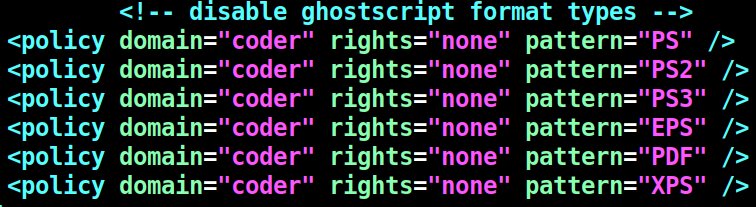
AFTER
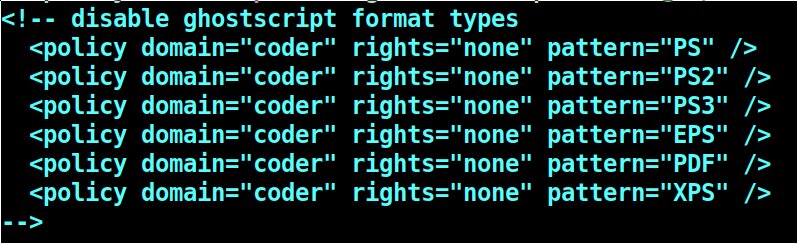
<br />
<h4>-- 05 Dec 2020 Update --</h4>**Installed** _QPDF_ a command-line program that does structural, content-preserving transformations on PDF files.
<br /><br />
<sup>COMPLETE EXTRA SOFTWARE LIST
QTerminal, Guake, ClipIt, ImageMagick, Gimp, Google-Chrome, Vim, QPDF.</sup>
<sup>COMPLETE CONFIG FILES LIST
`/etc/vim/vimrc`, `/etc/bash.bashrc`.</sup>
 hiveblocks
hiveblocks