Yesterday I [showed you](https://steemit.com/linux/@winstonalden/installing-software-on-linux-is-magically-easy-and-free-the-bounty-of-open-source-part-1) how you Linux gives you access to thousands of professional-grade programs for free, and how to install anything you like with just a few clicks.
Today I wanted to show you just how easy it is to install a program from the Linux command line. This time I'll start with the *how,* because it's so quick, and I'll get to the *why* later, so you can bail if you don't want to stick around.
***
<center>
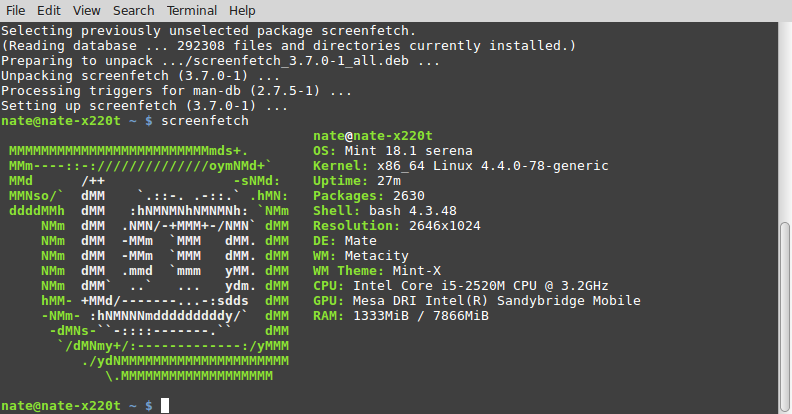
</center>
###### For the sake of a Steemit thumbnail, here's some ASCII art of the Linux Mint logo from a program called *Screenfetch*.
***
Say I want to install the sound recording and editing software [Audacity](http://www.audacityteam.org/home/).
First, I'll open a terminal window. I can find the terminal under "System Tools" in the menu.
<center>
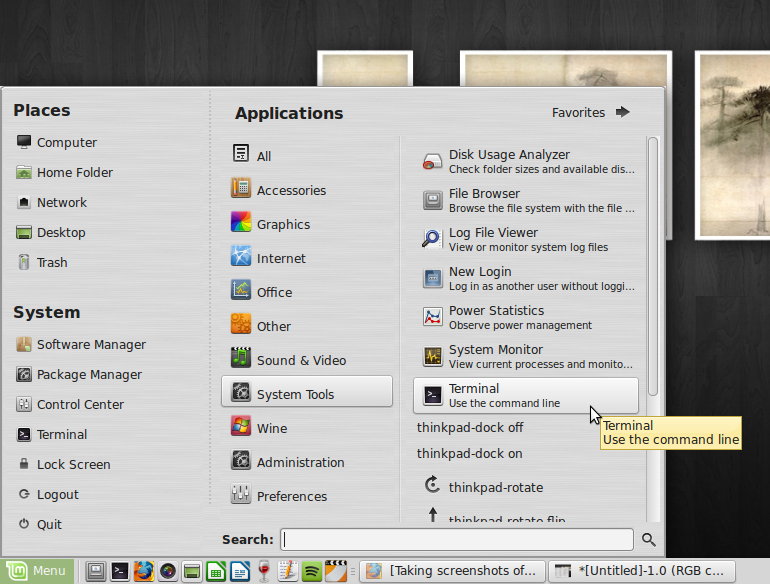
</center>
In the terminal, I'm gonna type `sudo apt update`.
(Here's why: The "sudo" stands for "Super User Do," and gives the command the elevated privileges it needs to make changes to the system. You'll have to enter your password the first time you use sudo in the terminal. "Apt" is the program that manages software packages in Debian-based distributions like Ubuntu and Mint. It stands for "Advanced Package Tool." And I'm doing the "update" so it'll check with my repositories to make sure we've got the latest information on where packages live. It's a good idea to run this command any time you are about to install software on your Linux computer.)
<center>
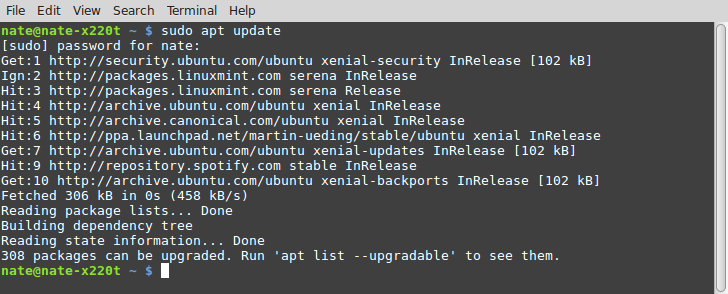
</center>
Now I'm gonna type `sudo apt install audacity`.
This brings up a bunch of info:
<center>
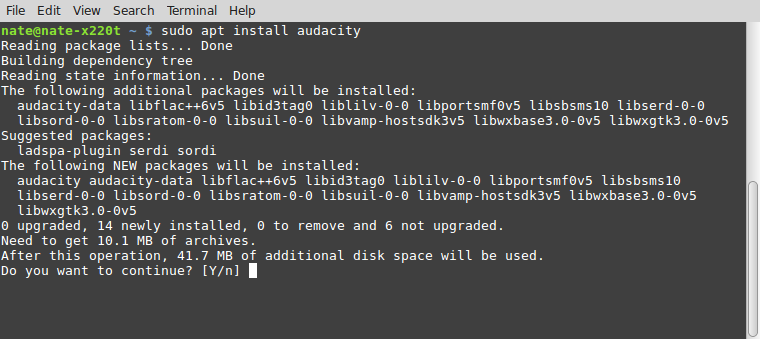
</center>
I don't really have to pay attention to any of that. But it's nice to know it's working out which packages I need to make this program work correctly. It also tells me how much hard drive space this program will use.
For now I just press Y to continue. A bunch more text will scroll past and a progress bar will fill on the bottom. Installation of this program took less than ten seconds over a wireless connection. Once it's done, I can close the terminal.
Back on my desktop, a peek in my applications menu shows me that Audacity has been installed within the "Sound and Video" category. (Another thing I love about Linux - it groups programs in a menu based on what they do, not by the company that made them.)
<center>
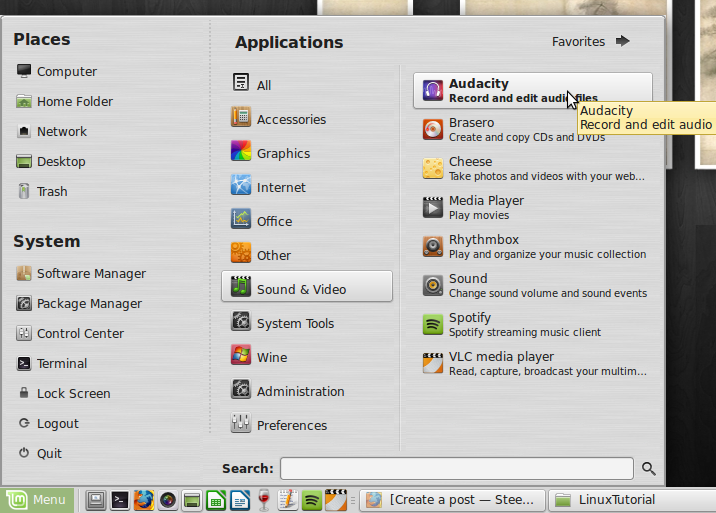
</center>
Let's try it out!
<center>
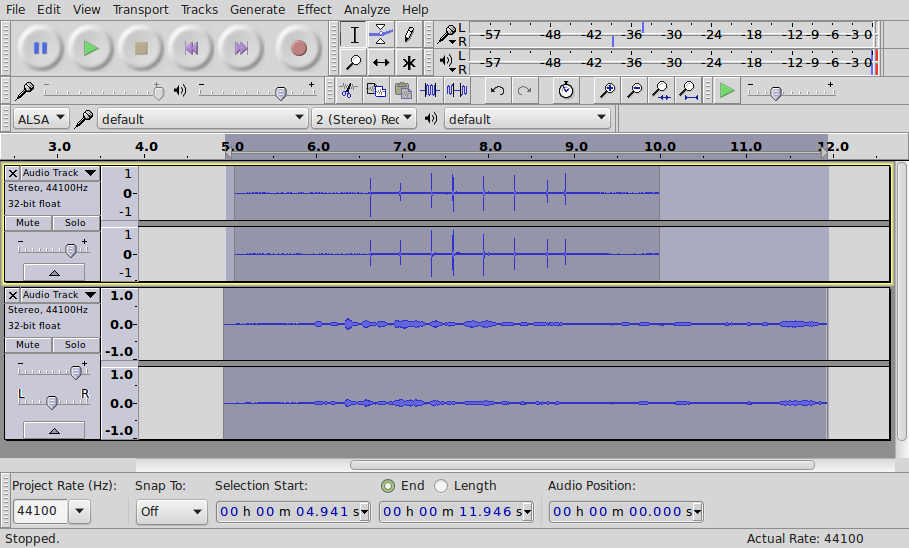
</center>
Well, it works, all right - not that I know how to use it. I did manage to record a few seconds of whistling and clapping and introduce some reverb. But I'll be watching some tutorials and buying a microphone before I make anything of it.
***
## So, to reiterate:
1. Open a terminal.
1. Type `sudo apt update` and enter your administrator password.
1. Type `sudo apt install audacity`.
That's it!
Compare *that* to installing a program on Windows or Mac...
***
## Why do it this way?
Do you need to know how to install a program from the command line? Not really. But I wanted to share this example so that new Linux users can see that the terminal doesn't have to be frightening, just because it's so powerful.
If you're setting up a new system and you know the names of the programs you need, you can actually install a bunch of them with one command. Like this:
`sudo apt install audacity krita firefox libreoffice gimp brasero rhythmbox`
That's right - you can just list all the programs you want after "sudo apt install"! They'll be downloaded, installed, and ready to serve you faster than you can make a pot of tea.
Of course you can do lots more from the command line than install programs. And there may be times when you're following along with a Linux tutorial, and the command line is the only way to go. But now that you've poked around a bit, you don't have to be afraid. Most of those tutorials are just cutting and pasting anyway. And here's a heads up *about that*: if you're following a tutorial with long commands and you want to cut and paste text into the terminal, it doesn't work in the usual way. You highlight the text you want to copy from the web-site and then middle click (click the mouse button) in the terminal to paste. Ctrl^C and Ctrl^V don't work. Don't ask me why.
I definitely encourage everyone who's interested to learn a few basic commands for navigating the terminal, like `ls` for listing files, `cd` for changing directory, `cp` for copy, and `rm` for remove. There are plenty of books, tutorials, and videos available. Learning this stuff gives you an understanding and control over your computer that's impossible to achieve any other way. And you don't have to know a lot. Once you've got the basics, *just in time learning* will get you anything else you need.
If you get excited by this sort of thing, give Neal Stephenson's *In The Beginning Was The Command Line* a read. It's available for free download as a zipped text file [here](http://www.cryptonomicon.com/beginning.html). It's a quick read and a fascinating history of the evolution of computers and their interfaces.
I'll leave you with this video of a girl hacking into her dad's computer from the terminal of her Raspberry Pi. It looks a little staged to me, but you can't fake that level of enthusiasm.
https://www.youtube.com/watch?v=W76o_iG7Y7g
***
<h3>My Previous Posts on Linux, Computers, and Technology</h3>
<a href="https://steemit.com/technology/@winstonalden/working-on-a-vertical-monitor-why-hasn-t-this-caught-on">Working on a Vertical Monitor - Why Hasn't This Caught On?
</a><a href="https://steemit.com/technology/@winstonalden/will-moore-s-law-become-irrelevant-before-it-breaks-down">Will Moore's Law Become Irrelevant Before it Breaks Down?
</a><a href="https://steemit.com/technology/@winstonalden/is-your-cell-phone-snitching-on-you-how-much-does-it-know">Is Your Cell Phone Snitching On You? How Much Does It Know?
</a><a href="https://steemit.com/technology/@winstonalden/why-are-we-relying-so-heavily-on-companies-that-censor-us-the-peril-of-the-cloud">Why Are We Relying So Heavily On Companies That Censor Us? The Peril of the Cloud
</a><a href="https://steemit.com/linux/@winstonalden/why-i-use-linux-despite-the-occasional-frustration-and-inconvenience">Why I Use Linux Despite The Occasional Frustration And Inconvenience
</a><a href="https://steemit.com/linux/@winstonalden/try-linux-for-free-by-creating-a-bootable-thumb-drive-a-no-commitment-tutorial-for-absolute-beginners">Try Linux For Free By Creating A Bootable Thumb Drive - For Absolute Beginners
</a><a href="https://steemit.com/linux/@winstonalden/running-a-linux-live-session-from-a-thumb-drive-a-no-fear-tutorial-for-absolute-beginners">Running A Linux Live Session From A Thumb Drive - A No-Fear Tutorial For Absolute Beginners
</a><a href="https://steemit.com/linux/@winstonalden/i-made-crappy-paintings-with-krita-to-show-you-can-make-art-and-have-fun-with-linux">I Made Crappy Paintings with Krita To Show You Can Make Art And Have Fun With Linux</a>
<a href="https://steemit.com/privacy/@winstonalden/what-doggy-diapers-revealed-about-facebook-s-marketing-algorithms">What Doggy Diapers Revealed About Facebook's Marketing Algorithms
</a><a href="https://steemit.com/computers/@winstonalden/his-and-hers-thinkpad-laptops-everything-a-creative-couple-needs-in-the-digital-age">His and Hers Thinkpad Laptops - Everything A Creative Couple Needs in the Digital Age
</a><a href="https://steemit.com/linux/@winstonalden/installing-software-on-linux-is-magically-easy-and-free-the-bounty-of-open-source-part-1">Installing Software on Linux is Magically Easy and Free - The Bounty of Open Source (Part 1)
</a><a href="https://steemit.com/linux/@winstonalden/the-bounty-of-open-source-part-2-the-magic-of-installing-software-from-the-command-line">The Bounty of Open Source (Part 2) - The Magic Of Installing Software from the Command Line</a>
 hiveblocks
hiveblocks