If you need special drawings for your work in #Google #Docs, you can also get support from Google Docs instead of using different applications. There are different options for drawing in Google Docs, which is supported by new advanced tools every day.
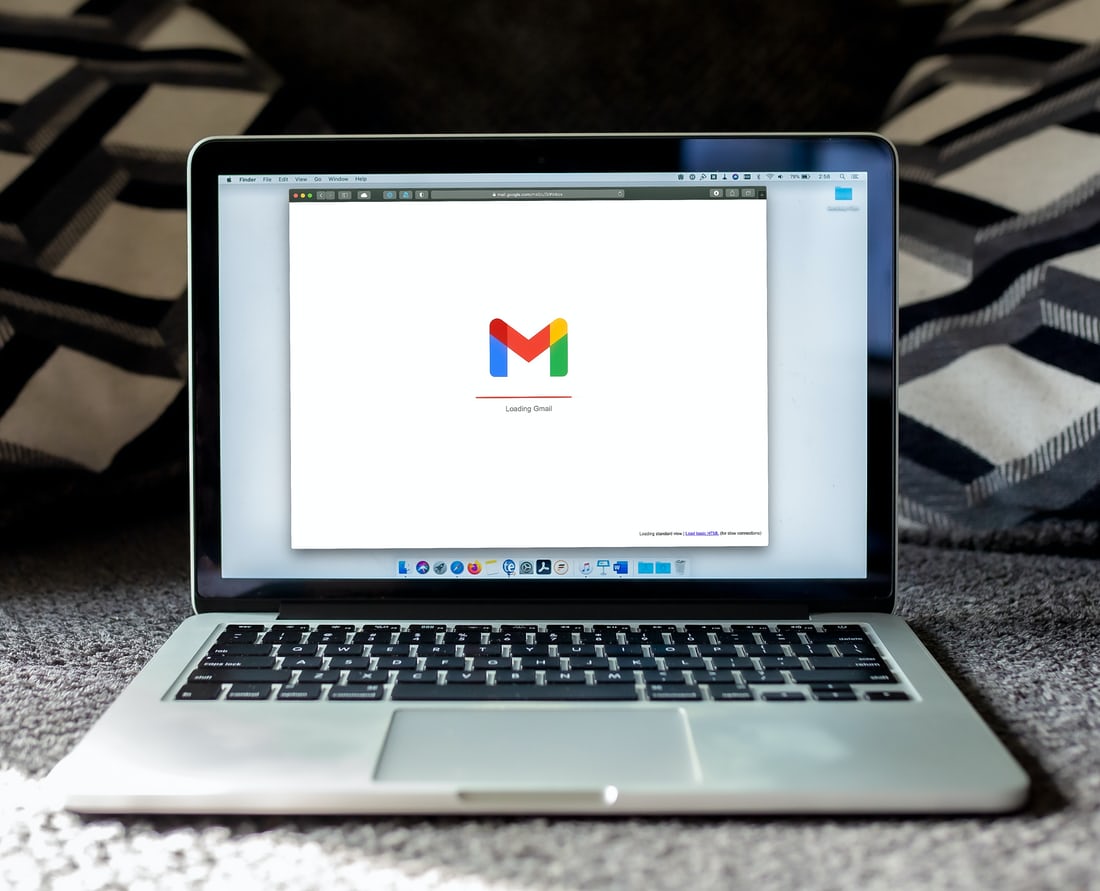
❓How to draw in Google Docs?
While drawing in Google Docs is easy, most users don't know how to use the drawing tool and how to add drawings to Google Docs. For this reason, you can easily do all your drawing-related operations in Google Docs by following the steps below.
To draw in Google Docs, first move the mouse cursor to the area you want to draw. Then select the drawing option under the insert menu and open the new drawing window. In the new drawing window, there are different lines and shapes that you can use within the application.
Start creating your drawing on the Google Docs page using the available drawing tools. In the drawing menu, which includes many different advanced tools such as adding text boxes, users can draw easily. Of course, how successful the drawing will be at this stage depends on the capabilities of the users. At the same time, ready-made shapes are also included in the application. Shapes such as arrows, squares, flowcharts, callouts are easily accessible via the available menu. In this respect, you can add not only the drawings that you will draw yourself, but also the drawings that are already included in the templates to your works.
❓How to place a drawing in Google Docs?
After drawing the shape, you can adjust the dimensions of the drawing using the points located at the corners. In addition, when you are drawing, it is possible to make changes on the drawing at any time. In this direction, it will be sufficient to select the drawing and make changes using the tools in the menu that will open. Many different options such as changing size and changing color are offered to users in the drawing menu.
Image 👇
https://unsplash.com/s/photos/google-docs
 hiveblocks
hiveblocks